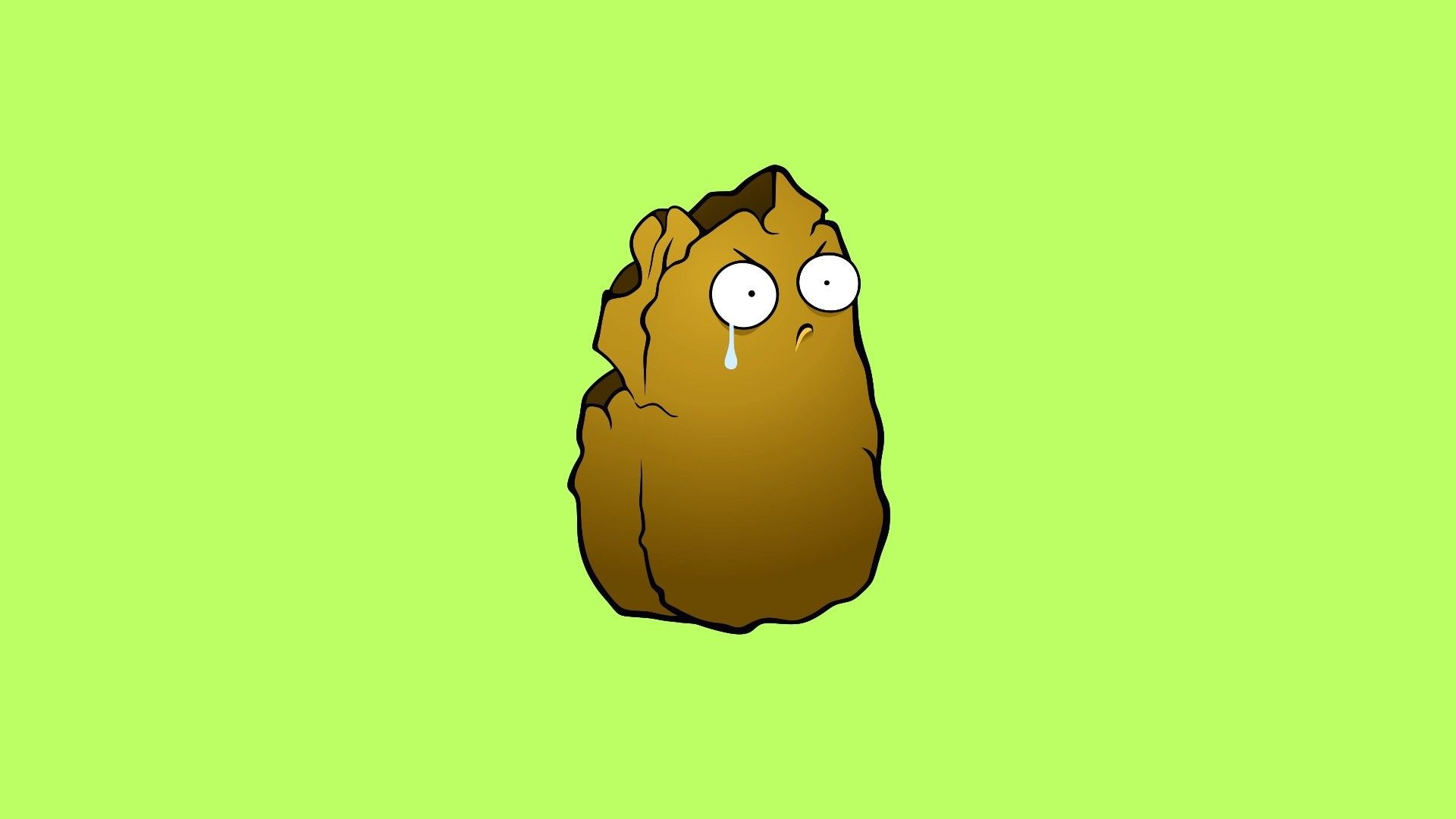While CS:GO and Overwatch are quite different games, both share a similar player base. Many who play one will play the other, and the move between the two can be quite jarring. But it doesn’t have to be. There are a few different ways to convert CS:GO to Overwatch sensitivity and vice-versa, and we’re going to show you exactly how!
Credit: Daniel Morris
Since Overwatch 2 was released in 2022, the hero shooter has become a hit in the FPS space. Due to its style of gameplay, Overwatch 2 is more of a power fantasy than CS:GO, which focuses more on the tactical aspect of the game. Players are always looking up the best CS:GO pro settings to get that extra edge on the server, and that doesn’t always ring true with Overwatch 2. However, for anyone that plays a lot of both, switching between the two is bound to affect your muscle memory in negative ways, making your overall performance worse. Here’s how you can put a stop to that!
Option 1: Manually Convert CS:GO to Overwatch Sensitivity
Credit: Valve
The first method is extremely similar to how you would convert Valorant sens to CS:GO – by doing it manually. Step-by-step, it’s really simple for you to do it this way.
First, launch CS:GO.
Enter the Settings menu by clicking the cog on the left side of your screen.
Find the Keyboard / Mouse sub-section.
Take note of your Mouse Sensitivity, and times this number by 3.33333333333 (the number of 3s matters!)
Enter that number into your Overwatch 2. For example, if your CS:GO sensitivity was 1.2, your Overwatch 2 equivalent would be 4.
Easy as that – your sens is now completely in tune from CS:GO to Overwatch 2. It should be noted that due to the difference in pace between the two titles, this direct approach won’t work for everyone.
If you’re an Overwatch 2 player wanting to jump on the CS:GO hype, you might be wondering how to do it in reverse. Well, you can indeed convert Overwatch to CS:GO sens.
Credit: Blizzard Entertainment
Launch Overwatch 2.
Head to the Settings menu.
Under the Controls sub-section, go to General.
Again, make note of your Sensitivity, but this time, divide this by 3.33333333333.
Input the equivalent number into the CS:GO Sensitivity option.
There you have it – Overwatch to CS:GO sens, in a snip. You’re now ready to dive into CS:GO! All you have to do is find your best CS:GO crosshair, and you’re all set to frag out on the server.
Option 2: Use a Converter
Credit: Aiming Pro
For many players, using a third-party converter can be a much quicker method of converting your Overwatch to CS:GO sens. The one from Aiming Pro is great, as it allows for a much wider selection of titles to choose from. It’s free to use, too.
This method is pretty self-explanatory, as it does a lot of the hard work for you. All you have to do really is find your sensitivity for the game that you were playing before, but that’s an easy task. The best part about this method is that it extends so far beyond Overwatch and CS:GO sensitivity. You might play Valorant, Fortnite, Call of Duty – regardless, this method takes seconds to convert to and from any shooter. That way, you’re able to move between games and not lose any skill due to muscle memory.
It’s true that hardcore players might already know how to convert their CS:GO to Overwatch sensitivity, but as these games continue to grow, it’s important that newer players don’t have that barrier to entry at the beginning. Allowing them to have consistent mouse sensitivity is a great step toward that.
FAQs
What’s the main difference between Overwatch and CS:GO sensitivity?
CS:GO sensitivity is tailored towards a much slower-paced game, so naturally many players have a lower sensitivity to compensate. Meanwhile, Overwatch 2 can be quite hectic, so players need to be able to swing at fast speeds.
What’s the main benefit of keeping consistent sensitivity?
Improving at FPS games means improving your muscle memory. Playing different games at different sensitivities is a great way to confuse your muscle memory, and stifle your progress across the board. However, if you keep a consistent sensitivity, you won’t be thrown off by how much you need to move your mouse at any time.
Can I change my sensitivity in other online games too?
Of course! Any shooter worth playing is sure to have a mouse sensitivity option on PC, because every player has different needs.
Can I adjust my controller sensitivity?
Most FPS games on PC will allow you to use a controller, with sensitivity options to boot. However, we wouldn’t recommend it. The precision of a mouse and keyboard can often be too much to play against.