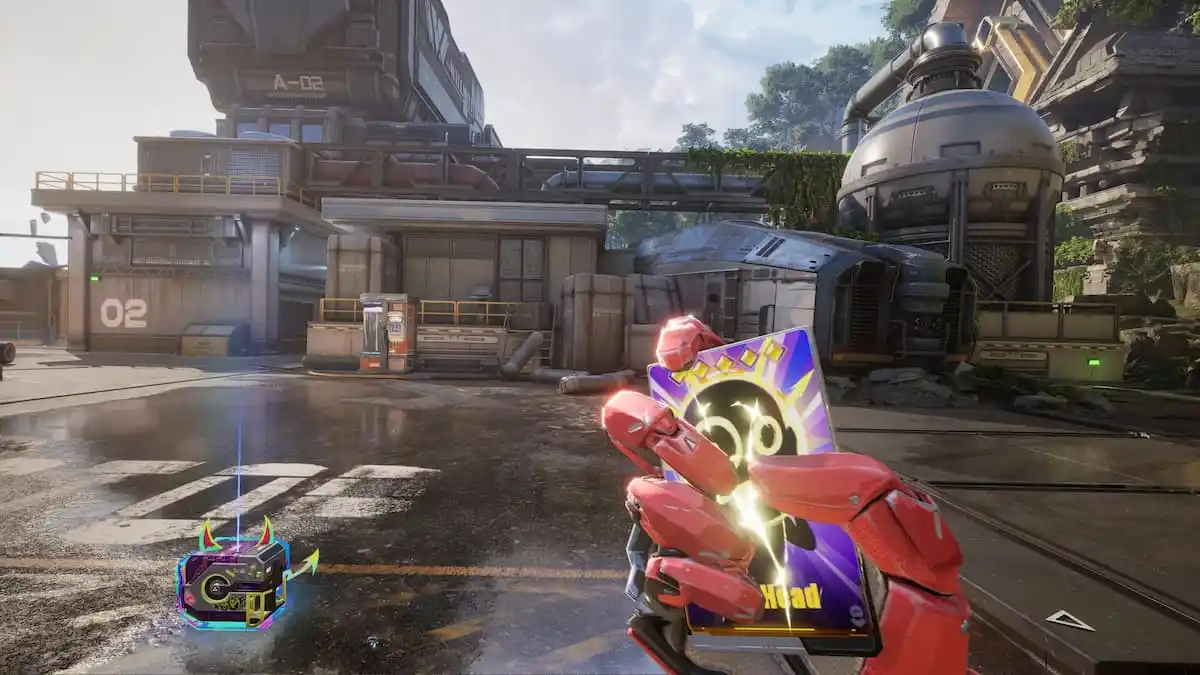It’s a known fact that framerate is essential in competitive shooters, especially in CS:GO. Those extra frames can be the difference between a kill or a death, a round win or loss. Luckily, there are multiple ways you can show FPS in CS:GO to make sure you’ve got the smoothest experience possible.
Veterans and fans of CS:GO news might already be familiar with some of these methods, but they’re still perfect for new players, with the game continuing to grow year-on-year.
Method 1: Steam
You can show FPS in CS:GO, as well as every other game, directly through Steam by following these steps:
Open Steam.
Enter the ‘Settings’ menu.
Open the ‘In-Game’ tab.
Under the ‘In-game FPS counter’ option, select where you’d like the FPS counter to appear on the screen.
For additional accessibility, you can also check the ‘High contrast color’ option if you’re struggling to see it.
Again, this will show your FPS in every game, so you may want to disable it in other instances.
Method 2: CS:GO Launch Settings
This CS:GO FPS command will ensure that your FPS shows each time you launch the game. These are the typical CS:GO pro settings that are used by the elite to track their FPS.
Right-click CS:GO in Steam, and enter the ‘Properties’ menu.
Under the ‘Launch Options’ setting, enter ‘cl_showfps 1’.
If you’d like to remove the FPS, remove the words from the ‘Launch Options’ setting.
This method is our favorite way to show FPS in CS:GO, as you don’t have to think about it each time you launch the game.
Method 3: Show FPS in CS:GO Console
The next CS:GO FPS command works similarly to the previous method, although it’s done through CS:GO rather than Steam.
In CS:GO’s ‘Settings Menu’, under the ‘Game’ tab, ensure ‘Enable Developer Console (~)’ is set to ‘Yes’.
Open the console by pressing the ‘~’ key.
Enter ‘cl_showfps 1’, as in the previous method.
To turn it off, enter ‘cl_showfps 0’ into the console instead.
Unlike the previous method, this will have to be repeated each time you want to show your FPS. This makes it perfect for temporary testing, especially if you’re changing your video settings.
Get More FPS in CS:GO
Your graphics settings determine your FPS. Without spending hundreds on new hardware, the only way to get more FPS in CS:GO is to reduce your graphics settings. In CS:GO esports, this is common practice, not only to get more FPS, but to make enemies easier to see.
If you’re looking to improve on the fine margins in CS:GO, show FPS for the best gaming experience possible. You’ll be Global Elite in no time.