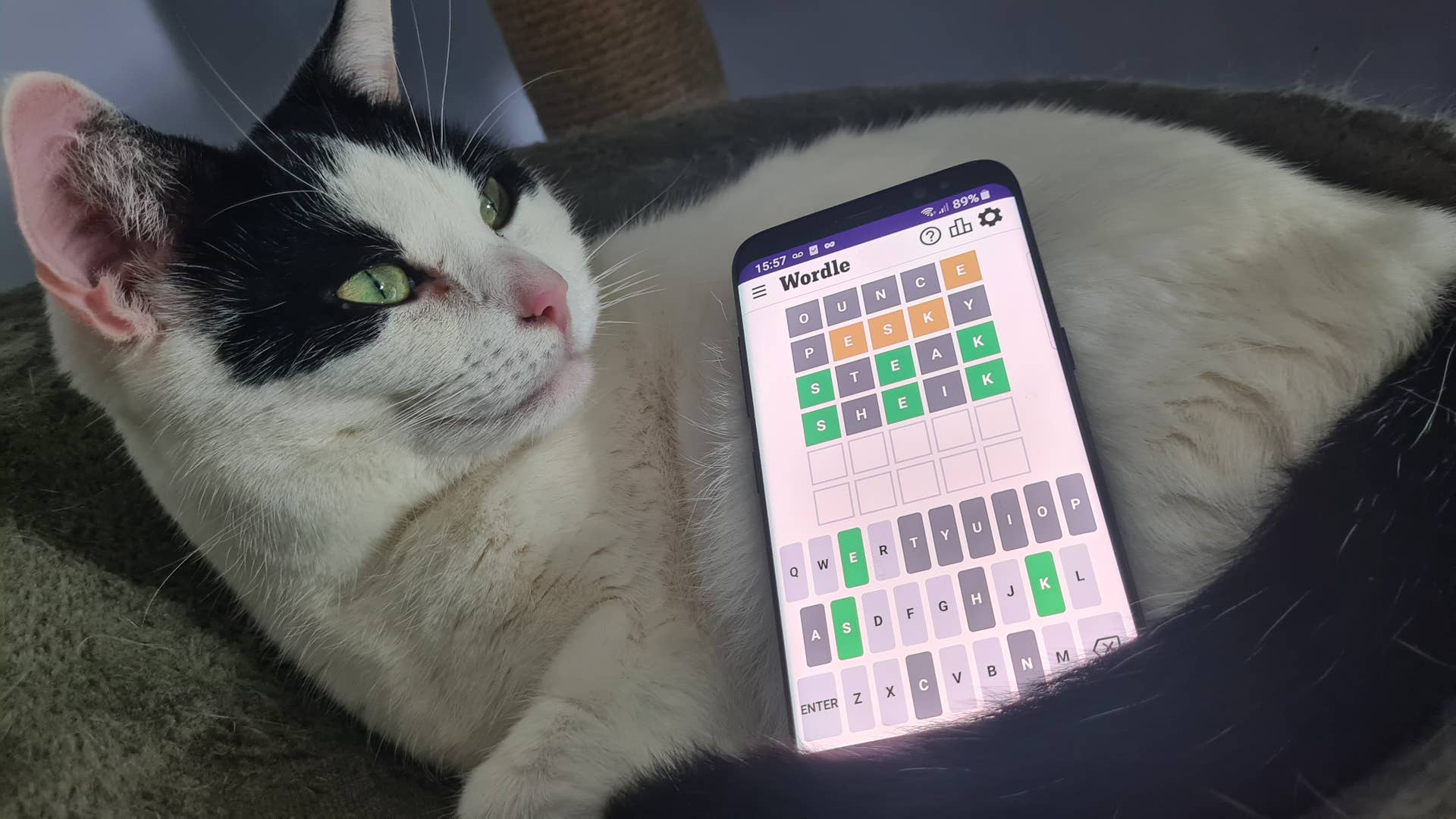Stadia saves will now work with other platforms, but you'll have to put a little effort into making it happen.
The surprise dissolution of Stadia (which, to be clear, won’t actually happen until January) has left users and developers alike scrambling to respond. Google is offering refunds on Stadia hardware and software purchases, which is definitely a good move, but it’s not much help for people who own a game on Stadia and want to keep playing it somewhere else.
Ubisoft, IO Interactive, Bungie, and Tequila Works have all said they’re looking into other options for their players on the platform, and now CD Projekt has weighed in with instructions on transferring Cyberpunk 2077 saved games from Stadia to other platforms.
The first half of the process is basically just a rundown of how to use Google Takeout, a tool that enables users to export the data in their Google accounts in order to back it up or use it with an external service. It’s pretty basic stuff:
Open takeout.google.com.In “Create a new export” section click “Deselect all” and select “Stadia”. Press “Next Step” to continue.Choose your preferred destination and “Export once” frequency. Choose “.zip” file type and “2 GB” size. Press “Create Export”.Download the export from the destination chosen in the previous step.
Once you’ve done that, you’ll want to extract the archive and then navigate to …/Takeout/Stadia/GAMING/GAME_SAVE. The files for each saved game will be inside their own individual archives—extract those into a separate folder for each, then copy those folders and paste them to %userprofile%Saved GamesCD Projekt RedCyberpunk 2077.
When you’re done, it should look like this:
(Image credit: CD Projekt)
That’s some classic old-time PC gaming horseplay, and really not a big deal as these things go. If you want to play on console, however, there are a couple of extra steps required: After getting the Stadia save downloaded and copied onto your PC, you’ll need to start the game with the Red Launcher, enable cross-platform saves, load the Stadia save onto your PC, and then save the game. That should automatically sync the save file with the cloud, which you can then access on your console, as long as you’re logged into the same GOG account.
It’s not clear when CD Projekt updated the page with this new information, but it does appear that some effort was required to make the PC version of the game compatible with Stadia saves (or vice versa, as the case may be). An archived version of the page from March 2022 states that while it is possible to download your save files using Google Takeout, “Stadia saves are incompatible with other platforms. It is not possible to upload the downloaded save files into Stadia, as well as to use save files from Stadia on other platforms.”
Google announced in September that Stadia is closing down for good on January 18, 2023: Stadia general manager Phil Harrison said the platform “hasn’t gained the tractiion with users that we expected.”