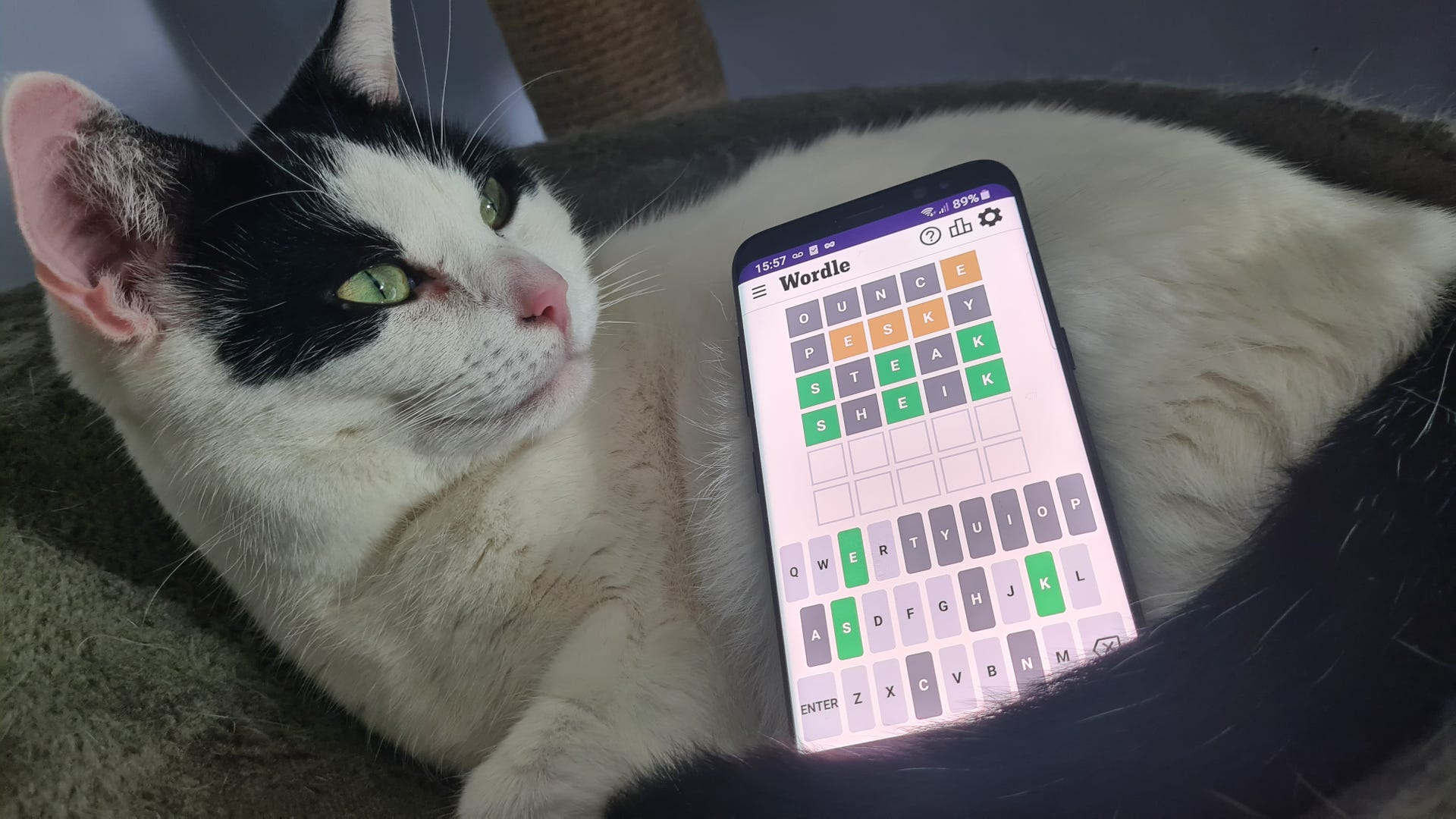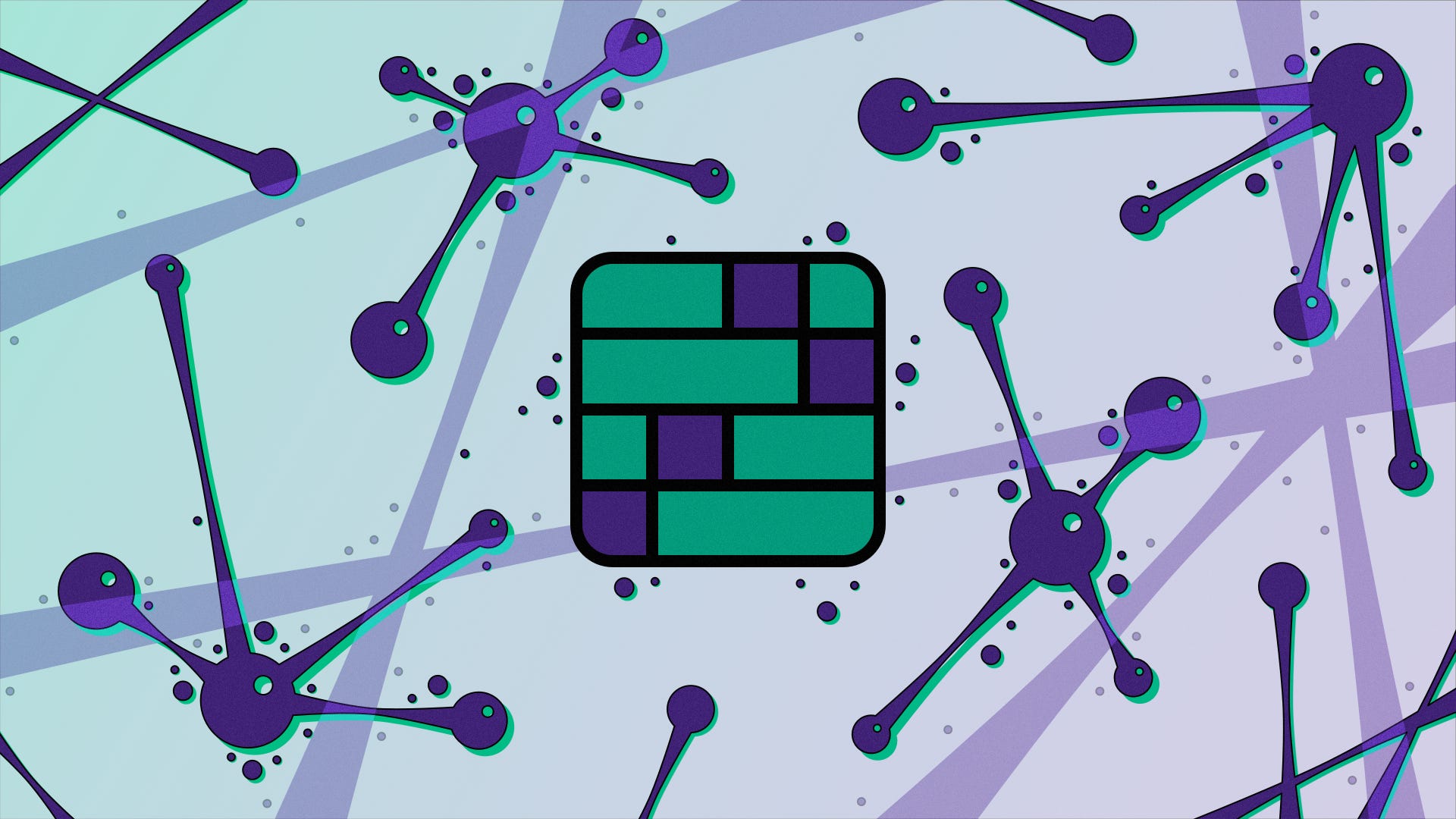GPD Duo Dual Screen Laptop Review
The GPD Duo is a one-of-a-kind gaming laptop that also manages to be great for productivity. It sports two stacked 13-inch OLED screens, options for huge amounts of memory and storage, and a cutting-edge AMD Ryzen 9 AI HX 370 processor to make it an outstanding pick for work and light gaming…if you don’t mind its bulk. Even the top screen is also able to double as a portable monitor for other devices. You’ll need to have a bit of tech savvy to climb its learning curve, but it offers a surprisingly great experience.
GPD Duo – Design and Features
The GPD Duo challenges convention. At first glance, it looks like a laptop from a decade ago with its nearly one-inch thickness. There’s a good reason for that bulk because tucked beneath that fold is a second 13.3-inch OLED touch screen. Similar to the Lenovo Yoga Book 9i (which I reviewed last year), these displays stack on top of one another, creating a combined vertical height of around 17 inches. The bottom screen has a kickstand to help keep things rigid, but the hinge is tough and does a good job with this all on its own.
This by itself makes it a great choice for productivity because you can display different content on each screen just as you would with a desktop PC. So, you could have a spreadsheet on the top and a report on the bottom, for example. It’s nearly as useful for gaming in the same way a two-monitor setup on desktop would if you wanted to have a strategy guide on the top and the game on the bottom,, or swap that for Discord, chat, or even a YouTube video or movie.
The screen is also able to fold back entirely so that it can be used for presentations. Folding the first screen down with this setup turns it into a tablet, complete with 4,096 levels of pressure support if you supply your own stylus. Or, if you’d rather have a single-screen experience, you can press a hotkey to turn the display off and fold it back and out of the way.
To that end, the system comes configurable to be anything from an entertainment machine to a full on workstation. GPD offers many different choices for just how much storage, memory, and processing power you require, and the system we received for review featured the following specs:
- Display: Dual 13.3” OLED Touchscreens
- Display Details: 2,560 x 1,600, 500-nits, 60Hz
- Processor: AMD Ryzen 9 AI HX 370
- Graphics: Radeon 890M (Integrated)
- Memory: 64GB (7,500 MT/s)
- Storage: 1TB
- Connectivity: x1 USB4 (40Gbps), x1 USB Type-C (10Gbps), x2 USB Type-A (5Gbps), 1x Oculink, 1x HDMI 2.1, 1x SD 4.0 Card Reader (UHS-II, V90), 1x Audio Combo Jack, 1x Ethernet Port
- Networking: 2.5Gbps Ethernet, Wi-Fi 6E (802.11ax, Dual band) 2 × 2 (MU-MIMO support), Bluetooth 5.3
- Battery: 80Whr, PD 3.0 Fast Charging
- Expandability: Additional M.2 port for second SSD
- Dimensions: 11.69 x 8.25 x 0.94 inches
- Weight: 4.85 lbs
Depending on your needs (and how much you want to pay), you have plenty of options to choose from. The base model, available at IndieGoGo right now, begins with a Ryzen 7 8840U, 32GB of memory, and a 1TB NVMe SSD. This comes at a reasonable asking price of only $1,380 and the processor can be upgraded to the new Ryzen AI HX 370 for $1,650 total. Or, if you’d like to go all out, you can pick up the highest tier model at $1,860, which offers the HX 370, 64GB of memory, and a 2TB NVMe SSD. The official site has even more options available for pre-order with the highest tier configuration coming in at $2,730.95, offering 64GB of memory and a whopping 8TB of NVMe storage. While the memory is soldered on, there is an empty M.2 slot to add a second NVMe SSD if you want to expand your storage down the line.
The system also includes a wide range of connectivity options well in excess of most laptops. It includes one USB4 port capable of a full 40 Gbps bandwidth for eGPUs, one USB Type-C (10 Gbps), two USB-A ports, one Oculink port on the top display for video input, a full-sized HDMI 2.1 port in the back for video output, a high-speed SD 4.0 card reader rated for UHS-II/V90 speeds, a full-size 2.5G ethernet jack, and an audio combo port for a gaming headset. It also supports Wi-Fi 6E (2 x 2) and Bluetooth 5.3 for wireless connectivity.
Needless to say, with these kinds of specs, the Duo is a very capable machine for even pretty intensive tasks like photo editing, video editing, and digital art. Without a dedicated GPU, it will be limited for gaming to some degree, but perhaps not as much as you would think. It features AMD’s latest Radeon 890M graphics processor, which is its most capable integrated graphics chip to date.
Think about it like an Asus ROG Ally with a little extra juice pushing frame rates in games just a bit more. The processors are very similar between the two, but the HX 370 provides a handful more processing cores that can slightly improve in-game performance. With that in mind, you should still expect to play games are modest resolutions and graphics settings. But on one 13.3-inch display, even a resolution of 800p looks surprisingly good. With the support of features like AMD FidelityFX Super Resolution (FSR) and AMD Fluid Motion Frames (AFMF), 1200p should be well within reach for many games.
The displays themselves are very good and make up one of the key reasons why you might choose to pick up the Duo instead of simply adding a portable monitor to your existing notebook. The OLED panels are great, offering 500 nits of peak brightness, 100% coverage of sRGB and DCI-P3 color spectrums, and a rated factory calibration average of Delta E <1. With these specs, you could easily roll it into creative production work.
Like the Minisforum V3, the Duo offers the ability to accept video on its upper screen through its integrated Oculink (USB Type-C) port. If you’re on the go and want to connect your Switch or Steam Deck for a bigger, richer viewing experience thanks to its OLED panel, it’s a single plug-in away.
There are a few caveats when it comes to the screens, however. In a rather odd move, the brightness of each is not linked and needs to be controlled independently. While this makes sense if you are using the top monitor for a second video input, when using it as a second display for the notebook, you’ll need to adjust brightness using a physical button on the side. Like most laptops, there are shortcut keys to control brightness but they only work with the main screen. The other nitpick is that the brightness of each drops off steeply with even a single step down from max brightness. It’s still usable but there’s a big drop in vibrancy if you’re not running at 100% brightness.
This dual-OLED design also means that its battery life is highly dependent on how you’ll actually be using the machine. The GPD Duo comes with a large 80Whr battery, but its hardware is capable of chewing through that battery rather quickly. With both displays at full brightness, it lasts around five and a half hours for productivity and web browsing, and if you disable the second screen, that extends to around 10 hours maximum. It’ll last a bit shorter than two if you’re gaming on one of the screens.
Given that the dual screens are the biggest reason to choose this laptop, most users will probably keep both screens on and need to recharge during the day. This isn’t as cumbersome as it first seems thanks to its support for PD fast charging. Plugged into a wall outlet for about 30 minutes restores roughly half of the battery life from being fully dead, though if you choose to plug it in before that point, it’s not quite as fast (in line with how rechargeable batteries work generally).
Using the laptop throughout the day is mostly pleasant. The keyboard is on the compact side and uses chiclet keys with a shallow travel distance. I didn’t have any issues with the keyboard and found its tactility to be a positive for my accuracy when touch typing. The track pad is small at only 4 x 2.4 inches. And while it’s suited for the design of the deck, I do wish it were wider. I periodically found myself pressing down and wondering why it wasn’t clicking before realizing that my thumbs weren’t even on the trackpad. It uses integrated buttons and supports all of the usual Windows gestures you’ll find on other productivity laptops, but the buttons are mainly accessible on the very bottom so it takes a bit more care to get accurate presses.
On the right side of the laptop, the power button doubles as a fingerprint reader and works reliably. The webcam is also decent and offers an impressive 2.5K (1600p) resolution, which is a jump in quality compared to most built-in laptop webcams, but it’s not quite as significant as you might expect. Still, it’s acceptably crisp and is perfect for virtual meetings and classes. It handles low light fairly well without a considerable amount of grain and manages to hold focus reliably.
The speakers get the job done, but I wasn’t overly impressed. They get plenty loud and will work for YouTube videos, games, and streaming music casually, but they have some noticeable distortion at higher volumes. For the best experience, I would recommend a proper headset or a good set of earbuds.
GPD Duo – Software
While many laptops come with pre-installed software, the GPD Duo goes the opposite direction. It ships with the bare minimum of additional apps – I was surprised to find that basic Windows 11 add-ins, like Notepad and the calculator, had to be downloaded from the Windows store. Others, such as the Edge browser and Wordpad, were ready to go out of the box. While I applaud stripping out bloatware, I don’t think anyone would have minded if the basic Windows apps were present and accounted for.
Configuring the machine is done through the Motion Assistant software. This is a universal software that applies to all GPD devices, including handhelds, and assumes a fairly deep understanding of how computers work and what dictates performance. There are no set performance modes, just seven different TDP settings that determine how many watts are being fed to the processor. There are four preset fan modes that adjust how fast the fan will spin at certain temperatures. There’s also a GPU section that’s dedicated to overclocking.
Clicking through the tabs, you’ll find lots of options related to a gyroscope which isn’t present on the Duo, and the ability to tie key combinations to system functions. There’s a lot you can do here but it’s not exactly user-friendly and may be overwhelming for those who may be looking for a more straightforward device for productivity or content creation.
Exactly none of its options are explained. GPD assumes (perhaps rightfully so given its existing audience), that you’re going to go into the laptop with a bit of technical know-how. If anything should go wrong, it’s possible to reset the PC, but it’s worth noting that it is possible to cause issues if you just start changing settings without proper knowledge. Maxing out the TDP to 60 watts — which isn’t a preset option but is a key part of GPD’s marketing and can be set manually — and forcing the fans too low will almost certainly cause the system to throttle or shut down. Pushing the GPU too hard by trying to overclock without knowing what you’re doing is also a recipe for disaster.
There isn’t much you can do to cause permanent damage, thankfully. And if you’re familiar with handheld gaming PCs like the Steam Deck and ROG Ally X, you should already have enough knowledge on TDP and its relationship to performance. If you’re a newcomer, though, you should take the time to learn what each setting does before making any changes.
GPD Duo – Performance
The GPD Duo is quite an impressive machine when it comes to performance. The Ryzen 9 AI HX 370 is a very capable processor and is a veritable powerhouse for productivity and content creation. It also has the best integrated GPU that AMD offers (as of this writing) with Radeon 890M graphics. By adjusting TDP, resolution, and in-game settings, and leveraging features like AMD’s FSR (upscaling akin to Nvidia DLSS) and Fluid Motion Frames frame generation, it’s a surprisingly powerful gaming laptop too — but with a few caveats.
As you can see in the chart above, it offers a significant advantage over the 8840U 5HS0U, which the Duo can also be configured with, and especially in synthetic benchmarks. When it comes to in-game frame rates we also see some uplift. Compared to our other sample bearing an HX 370 and integrated graphics, it goes back and forth but overall averages slightly faster speeds.
GPD is best known for its gaming handhelds and regularly makes note of the power limits of its different devices. In the handheld world where most generally top out around 35 watts, it’s noteworthy that the company highlights that it’s able to reach as high as 60 watts with its laptop. Even though there’s no set option for this in the software, you can manually set the processor’s power limit to anything up to that number. More power means more performance, right? Not quite.
Against conventional wisdom, maxing out the processor’s wattage actually decreases gaming performance. In synthetic benchmarks, like 3DMark Time Spy, the score would drop anywhere from 300 to 600 points. In real world games, anywhere from three to seven FPS gets left behind.
Dropping the wattage even to 50 watts prevents this from happening but the uplift isn’t great. As I noted in my review of the Ayaneo Kun, there are massive diminishing returns when going beyond 35 watts — which is higher than the highest preset (28W), so it’s still worth turning the dial a bit more than what GPD actually gives you. For gaming, especially on battery, 35 watts is a sweet spot that offers a good balance of performance and battery life. If you’re plugged into a wall outlet, you could push it all the way to 50 to eek out an extra frame or two, but the extra heat and fan noise just aren’t worth it.
Instead, if all you’re after is the best in-game performance, I recommend just turning off the second screen. It’s fantastic for productivity and multitasking, but keeping that screen active with other apps tended to drop my framerate by around 5 fps playing Baldur’s Gate 3 and Diablo 4.. If you’re using it to monitor chat or stream Netflix in the background, those extra few frames might not be worth it, but it’s about the same as what you’ll achieve by cranking the wattage all the way to 60W and you’ll extend your battery life in the process.
Outside of gaming, the second screen is just excellent. I love that it accepts video input, so plugging in a separate device, say a Switch or Steam Desk, is dead simple. As a writer, I also found that it was perfect to keep research notes and benchmark figures in front of me without having to Alt+Tab from my document. The same holds true for entertainment, allowing you to stream on one screen and browse on the other. It works exactly like a second screen on a desktop PC, so you can extend your desktop or duplicate it. If you give presentations, you can fold the top screen back to face your audience and it automatically rotates its orientation, so there’s less for you to worry about.
Using it as a tablet is also possible, though I found it less convenient due to its weight and thickness. I’m not an artist but it accepted stylus input right away and was as accurate as other Windows tablets with stylus support. It uses the standard touch driver that comes with Windows, which is fine for handwriting and basic drawing tasks, but isn’t as fine-tuned as pen input on a dedicated artist’s tool like the Wacom Cintiq, so it won’t function as a replacement for that type of content creation.
Instead, it’s much better suited to other types of creative work such as photo and video editing – the Adobe suite worked perfectly for me. With 64GB of RAM and the 12-core/24-thread HX 370 processor, there is precious little that the Duo can’t handle. Even intensive tasks like 3D modeling are within reach if you’re willing to wait a bit longer on rendering time versus a laptop with a dedicated GPU. But even there, the Radeon 890M integrated graphics offer one of the best experiences currently available without jumping into the more expensive world of high-performance GPUs.
I will say this, though: if you plan on using both screens out in public, be prepared for some attention. It looks strange having this tall stack of screens in front of you and people will ask you about it and come for a closer look.
Thankfully, the experience is pretty good. The screens use a strong hinge that’s capable of keeping them stable. You’ll need to adjust the top screen to find the perfect viewing angle and you can count on a lot of wobble after you let go, but once they’re set, that wobble pretty much disappears and everything stays firmly in place. Again, my only wish is that the brightness controls for the screens were linked. Having the second monitor use a physical brightness button and not follow the brightness of the main screen just feels clunky.