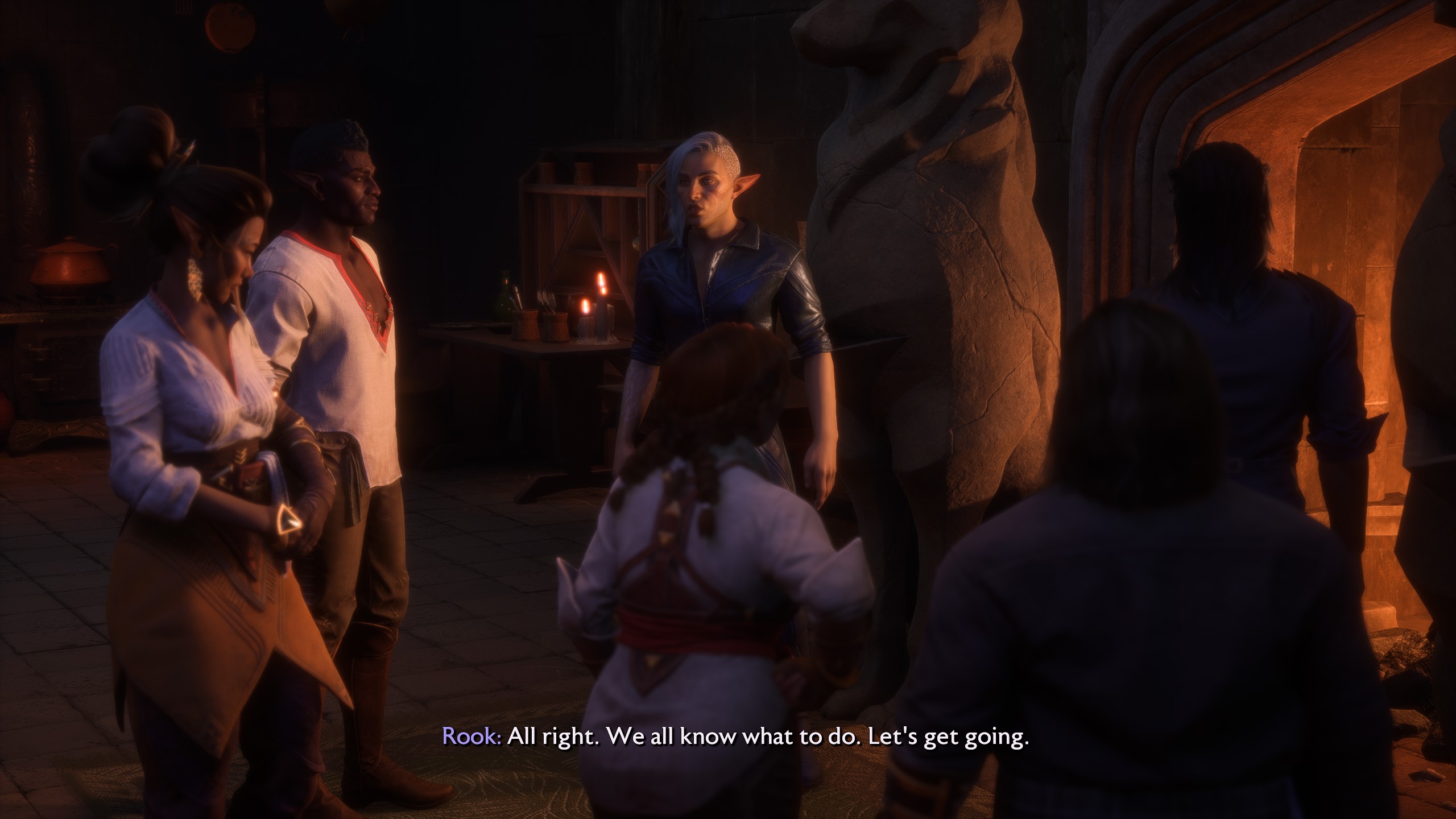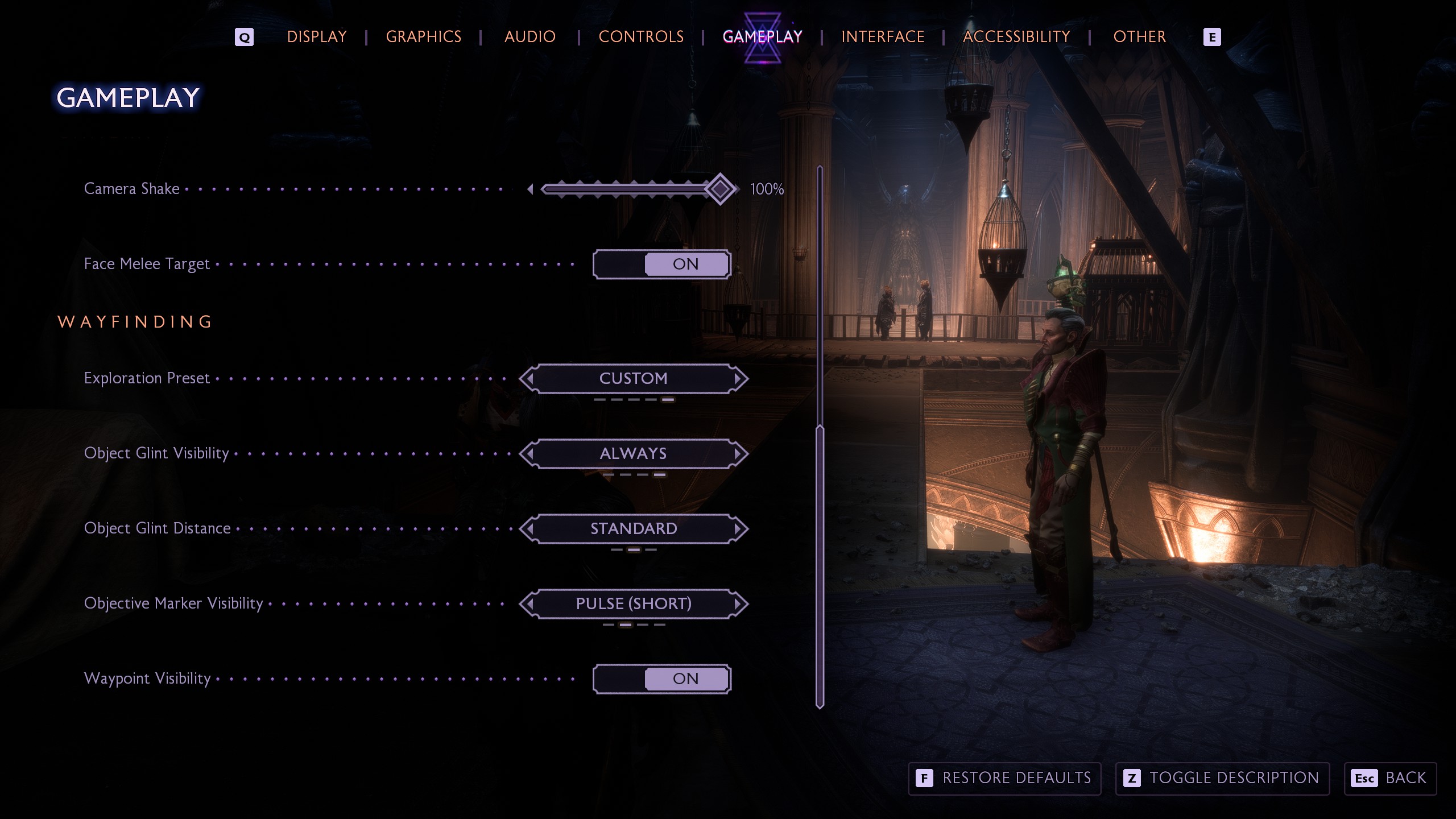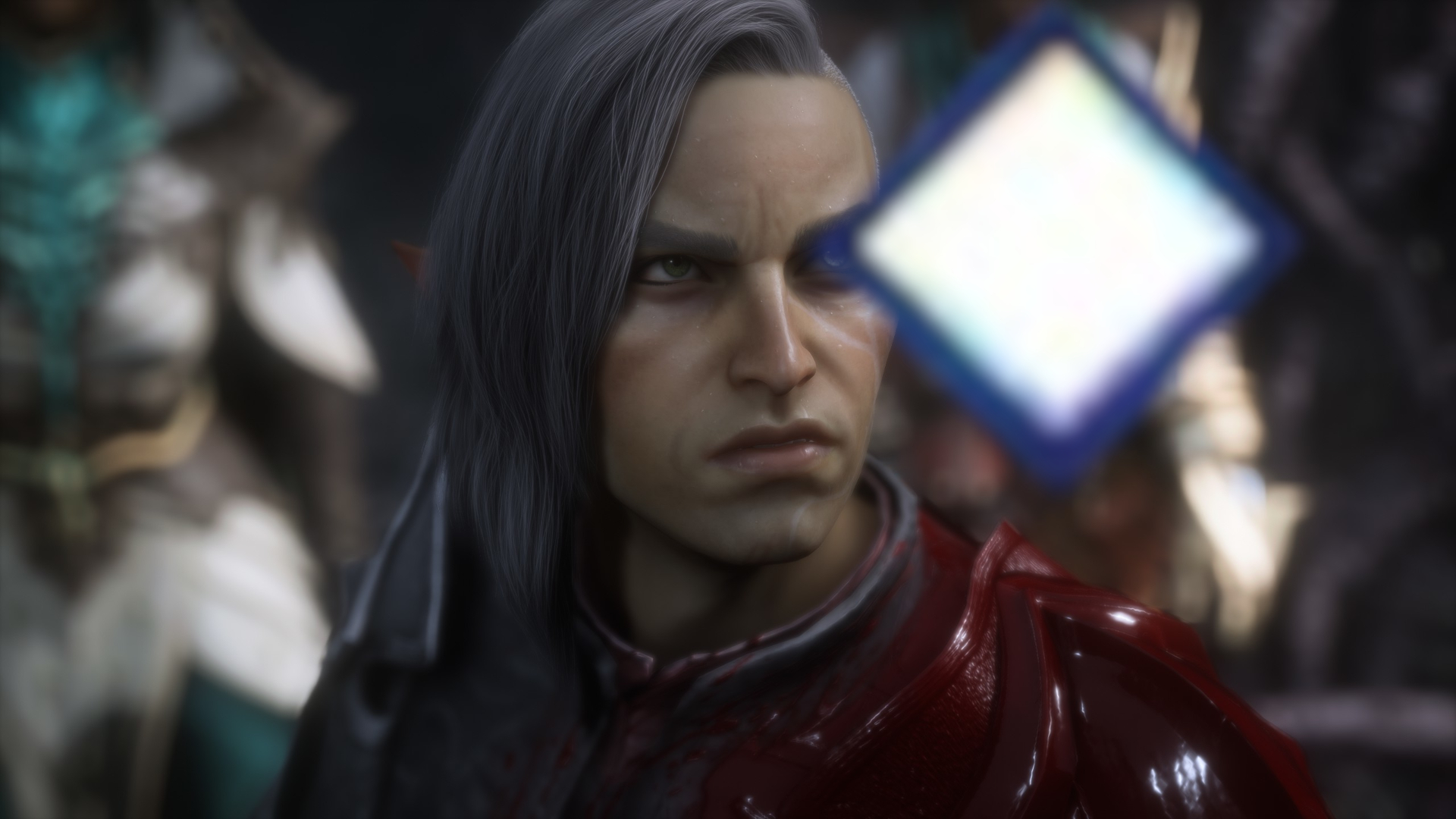
Unless you want to be dragged around by the nose for the entire game.
Dragon Age: The Veilguard features a bevy of handy accessibility and interface options to make the chunky quest to murder a couple of pesky elven gods smoother—everything from text size settings, to how the game lets you know if an object is interactive. But there are a couple of little helpers that you’ll want to tweak immediately, unless you want to go on a guided tour of Thedas.
I’m referring to the objective tracking and wayfinding features, which on their default settings refuse to let you forget you’ve got a job to do for even a second. You’ll get the opportunity to change this right at the start, when you’re setting up the game, but if you’re anything like me you’ll probably just quickly click through all this stuff without paying much attention—you want to get to the action quickly.
That’s how I ended up getting bossed around by the UI all day, with my quest objective constantly displayed, and a wee icon holding my hand, telling me exactly where to go—not just the location I needed to hoof it towards, but every step on the way, every corner and doorway.
Now, sometimes this can be a lifesaver—The Veilguard’s maps can occasionally get a bit labyrinthine, and it’s not always obvious where you need to go. If you’re just clearing off a quick sidequest before bed, maybe you don’t want to traipse around a magical forest for ages. But keeping this feature turned on at all times also completely eradicates the joy of exploration, encouraging you to make a beeline straight towards your objective.
Granted, this is not BioWare’s most exploration-heavy RPG. Every diversion is signposted on the mini-map, and every puzzle is extremely basic, but there’s still quite a bit to discover off the beaten track. If you keep all the trackers on, though, you won’t be given the opportunity to discover anything—you’ll just be directed right towards it. This is even true of the puzzles. If you need to activate some levers or light some braziers dotted around the map to unlock an imposing door, The Veilguard will show you exactly where you need to go.
How to change objective tracker and wayfinding settings
There are two settings that you’ll need to fiddle with to put some adventure back into your life. The first is in the HUD section of the interface menu. Objective tracker visibility is initially set to stay on at all times, which means your quest objective will permanently be displayed on the right of the screen. It doesn’t disappear even if you don’t actually have an objective selected—it’ll just tell you to pick one.
I like to set it to the short pulse, so I can briefly bring up my objective when my age-addled brain forgets what it’s doing. It would have been nice if the minimap had the same set of options, but unfortunately it can only be turned on or off.
Next you’ll want to hit up the gameplay menu and scroll down to the wayfinding settings. Here you can choose a preset or tweak each individual element. So you can change how obvious it is that an object is interactive, how long the objective marker sticks around for, and the visibility of the waypoints that drag you around the map. I haven’t tweaked the settings for interactive objects, but I’ve turned the marker and waypoints to a short pulse—so if I’m really lost I can get a bit of direction without it completely taking over my adventure.
And with that, you’re ready to explore northern Thedas all on your own.