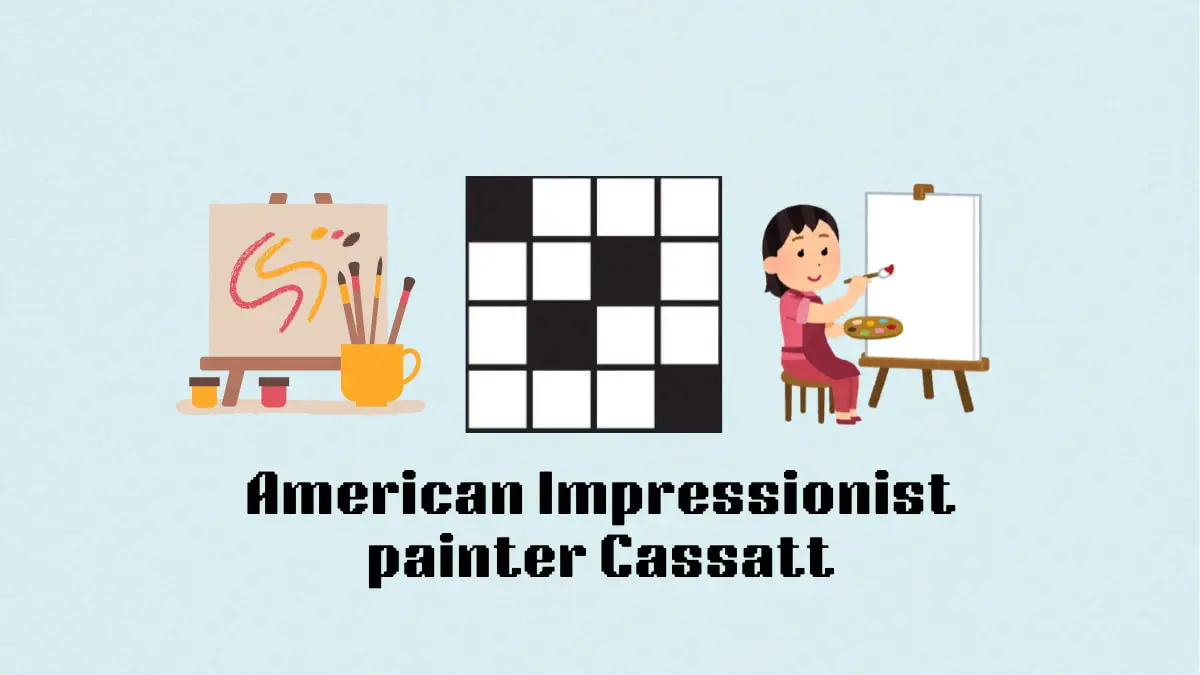New PS5 Beta Includes Personalized 3D Audio Profiles and New Remote Play Settings
Sony has released a new firmware update for PlayStation 5 and announced new features coming to the console in a future release.
First off, the PS5 system software update 24.05-09.60.00 is available to download now. This adds PS5 Session Share to the console. Check out the patch notes below:
PS5 firmware update 24.05-09.60.00 patch notes in full:
Version: 24.05-09.60.00
You can invite other players to game sessions by sharing a URL to the session. To invite other players, open the game session action card and select Share Link. Then, scan the QR code with your mobile device to share the link.This feature is available only for open sessions that anyone can join. This feature will gradually be rolled out to all players by July 24.Voice Command now supports the ability to open Game Help action cards by saying “Show Game Help”. Currently, Voice Command (Preview) is available only in English for players with accounts for PlayStation Network in the US and UK. We’ve improved system software performance and stability. We’ve updated the device software of some DualSense wireless controllers to improve stability. We’ve improved the messages and usability on some screens.
Meanwhile, Sony announced a new PS5 beta rolls out tomorrow, July 25, that adds personalized 3D audio profiles and new Remote Play settings. Beta participants using the latest, slimmer PS5 model can also test adaptive charging for controllers.
In a post on the PlayStation Blog, Hiromi Wakai, VP of Product Management, Sony Interactive Entertainment, said Sony plans to release this update globally in the coming months.
Here are the PS5 beta update highlights, per the PlayStation Blog:
Personalized 3D audio profiles for headphones and earbuds (available for all PS5 models)
In this generation, 3D audio is one of the key ways that creators have enhanced the immersive quality of games. As individuals, we all hear sounds differently based on the size and shape of our head, ears, and ear canals.
We’re pleased to introduce a feature that lets your PS5 console create a personalized 3D audio profile just for you. With a set of headphones or earbuds like the Pulse Elite wireless headset or Pulse Explore wireless earbuds, you can run through a set of sound quality tests to analyze a vast number of factors to create an audio profile that best fits your hearing characteristics. For example, your personalized 3D audio profile may enable you to better sense the positions of characters and objects in a game world more clearly than before, making the experience more immersive.
To create a personalized 3D audio profile for your headphones or earbuds, go to [Settings] > [Sound] > [3D Audio (Headphones)] on your PS5 console, and follow the steps displayed on the screen. Your audio profile will be saved on your PS5 per user, and you can also still select from 3D audio presets like before.
This feature builds on the 3D audio enhancements we’ve introduced to PS5 since launch, including 3D audio support for built-in TV speakers and support for compatible Dolby Atmos-enabled audio devices. These features give you additional options to immerse yourself more deeply in the rich variety of soundscapes in PS5 games, powered by Tempest 3D AudioTech.
Enable Remote Play for individual users (available for all PS5 models)
You can now adjust Remote Play settings per user and choose who is allowed to connect to your PS5 console using Remote Play. So, if your friends or family members come over and sign in to your PS5 console with their account for PlayStation Network, you can easily modify who can continue to access your PS5 console using Remote Play when they leave.
To adjust these settings, go to [Settings] > [System] > [Remote Play] > [Enable Remote Play], and choose which user you want to enable access to your PS5 console through Remote Play.
Adaptive charging for your controller (available for the latest PS5 model)
Adaptive charging for the DualSense wireless controller, DualSense Edge wireless controller, PlayStation VR2 Sense controllers, and Access controller is now available for PS5 beta participants using the latest PS5 model, when the console is in rest mode. Adaptive charging helps save power by adjusting the length of time that power is supplied to your controller based on its battery level.
To use adaptive charging, go to [Settings] > [System] > [Power Saving] > [Features Available in Rest Mode], and then select [Supply Power to USB Ports] > [Adaptive]. After your PS5 enters rest mode, if a controller isn’t connected, the power supply to the USB port will stop after a certain period of time.
Wesley is the UK News Editor for IGN. Find him on Twitter at @wyp100. You can reach Wesley at [email protected] or confidentially at [email protected].