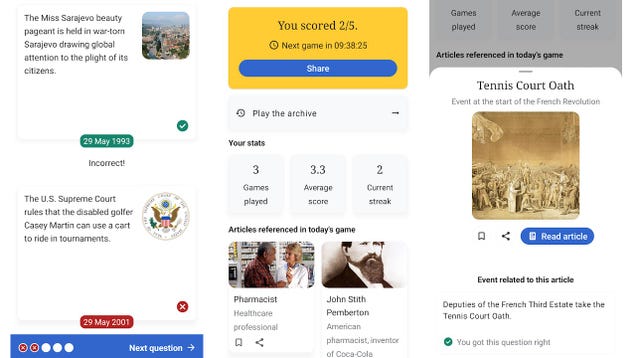Gamakay's latest mechanical choice is cheap, but not entirely cheerful.
The Gamakay TK101 seems like one of those products that’s almost too good to be true. A $70/£58 keyboard that’s mechanical, supports both Bluetooth and 2.4 GHz wireless, RGB-backlit, gasket mounted and hot-swappable must come with some compromises, right? Otherwise, that’s some seriously aggressive pricing from Gamakay.
Well, let’s take a look at what we’ve got here and find out. The TK101 features quite an odd layout, which the brand terms as being a 98 percent option. It looks similar to a 96 percent, or 1800 layout, as featured on Keychron’s Q5 HE, although chops and changes things by moving some of the nav cluster keys above the number pad and omitting the right Windows, Alt and Insert keys. This leaves others in between the Enter key and the number pad, with the arrow keys underneath. It’s fine to use, providing a mostly full complement of keys, although takes some getting used to—even as a long-term enthusiast, it wasn’t a layout I’d come across before.
The keycaps are comprised of double shot PBT plastic, which is excellent at this price, and come with a similar retro-inspired taller profile to Keychron’s Q5, too. There is some slight curvature to the top of the caps to make them more comfortable to type on, although the fact that there is a lot of key wobble can make it a bit of a pain. What’s more, as much as the keycap plastic is durable, the rest of the TK101’s construction isn’t up to the same standard.
The chassis is entirely plastic, with a two-tone black and red colourway, which looks okay. I don’t bemoan the use of plastic here, as if it’s high quality enough then there will be no flex or creaking. That isn’t the case though. At a push, the TK101 is *bendy*. It suffers from a lot of flex at the corners and in the middle under pressure, which can leave a lot to be desired. I appreciate that this is a more affordable option, but perhaps a metal plate running through the middle for extra structural rigidity would have been handy.
The closest you get to anything metal is a mirrored surface on the keyboard’s top side for added flair, which is where you find the USB-C port for charging and wired operation, a small cutout for the USB-A wireless receiver, and a selector switch for different connectivity methods. This unfortunately isn’t labelled, which seems like an oversight. To find out which connection method is actually selected, there is a small set of status LEDs next to the Esc key in the top left corner, which works for lock lights as well as wireless connectivity with Bluetooth being blue and 2.4 GHz wireless being green.
Wireless connectivity works well enough, with plug-and-play operation over the 2.4 GHz receiver on my Windows gaming PC without a hitch. Bluetooth pairing is simple too, with the use of the Fn key, and either the 1, 2, or 3 key depending on which channel you wish to use. With the wired connection in tow, it technically means you can use the TK101 with up to five devices at once.
There is a 4000 mAh battery inside, which Gamakay says can last up to 20 hours in use. In my experience, I got around 25-30 hours on a charge with the RGB lighting at its default level before it conked out. While it is better than Gamakay’s own estimate, it’s quite weak otherwise, given Keychron’s options can last for four times longer on the same capacity, and up to 400 hours on a charge without any RGB lighting.
Inside, my sample of the TK101 came with the brand’s Pluto tactile switches. These are 50 g soft tactile switches that feel reasonable under finger with decent tactility and a slightly shorter total travel at 3.5 mm. They’re quite responsive for productivity workloads and are quite smooth thanks to being lubricated. For more affordable switches, I don’t necessarily mind them, although the likes of Drop’s Panda switches and Cherry’s special MX Purples reign supreme.
If either the tactile Pluto switches or the linear Saturns aren’t to your liking, then the TK101 is at least hot-swappable, meaning you can change the switches out without needing to desolder and solder in new ones. There is a keycap and switch puller in the box to make this a simple process, and it isn’t too difficult—just line the puller up with the tabs at the top and bottom of the switch and pull straight up. Then, to swap a new switch in, line the pins up on the underside with the cutouts in the PCB, and push down until the switch clicks into place.
✅ You want a cheap mechanical keyboard: If you want nothing more than an affordable mechanical keyboard with some customisation and wireless connectivity, then the TK101 is an option.
❌ You want the last word in quality: The TK101’s plastic chassis offers a lot of flex, and it generally feels quite cheap. More affordable options from more established brands don’t suffer the same fate.
There is RGB lighting here, which acts as more of an underglow than fully-fledged illumination because of the solid keycaps above it. It isn’t too bright, and can be blocked even simply by pushing keycaps down. Changing the lighting can be done on the keyboard by pressing the Fn key and the backslash key, which cycles through differing presets such as where pushing one key fans light out in all directions, or it pulsates different colours. If you’ve owned a cheaper RGB keyboard from the last decade or so, you’ll know the presets I mean.
The RGB is also addressable in Gamakay’s Launcher software, which offers a basic method of remapping keys, programming macros and fiddling with the lighting effects either from the range of presets, or on a per-key basis if you’re willing to take some time out. You can map the lighting to any audio that’s playing and even load a picture into the system where the software attempts to represent its colours on the keyboard. It is a bit gimmicky, but at least it’s there for those folks that want it. Gamakay Launcher can be quite slow to respond, and is a tad on the clunkier side, but it gets the job done I suppose. It would have been better for the TK101 to be compatible with VIA and QMK firmware flashing, as a lot of other enthusiast-grade options are for more convenient controlling.
If you want a cheap mechanical option that’ll suffice for the basics, it’s completely fine, but there are better options for just a little way up the price ladder. The Ducky Zero 6108 comes with proper Cherry MX2A switches, much stronger build quality and battery life for just under $100, while the Keychron K2 V2 remains an excellent all-rounder at $69 if you don’t mind giving up some keys in a smaller form factor layout with a similar feature set to the TK101 but with much better build quality and endurance.
To sum up, then, I’d say that the proposition the TK101 offers is a bit too good to be true. As much as some of Gamakay’s products, namely the excellent TK75 Pro, have been diamonds in the rough, this TK101 cuts too many corners to truly stand out in the sea of increasingly affordable mechanical boards in and around this price point.