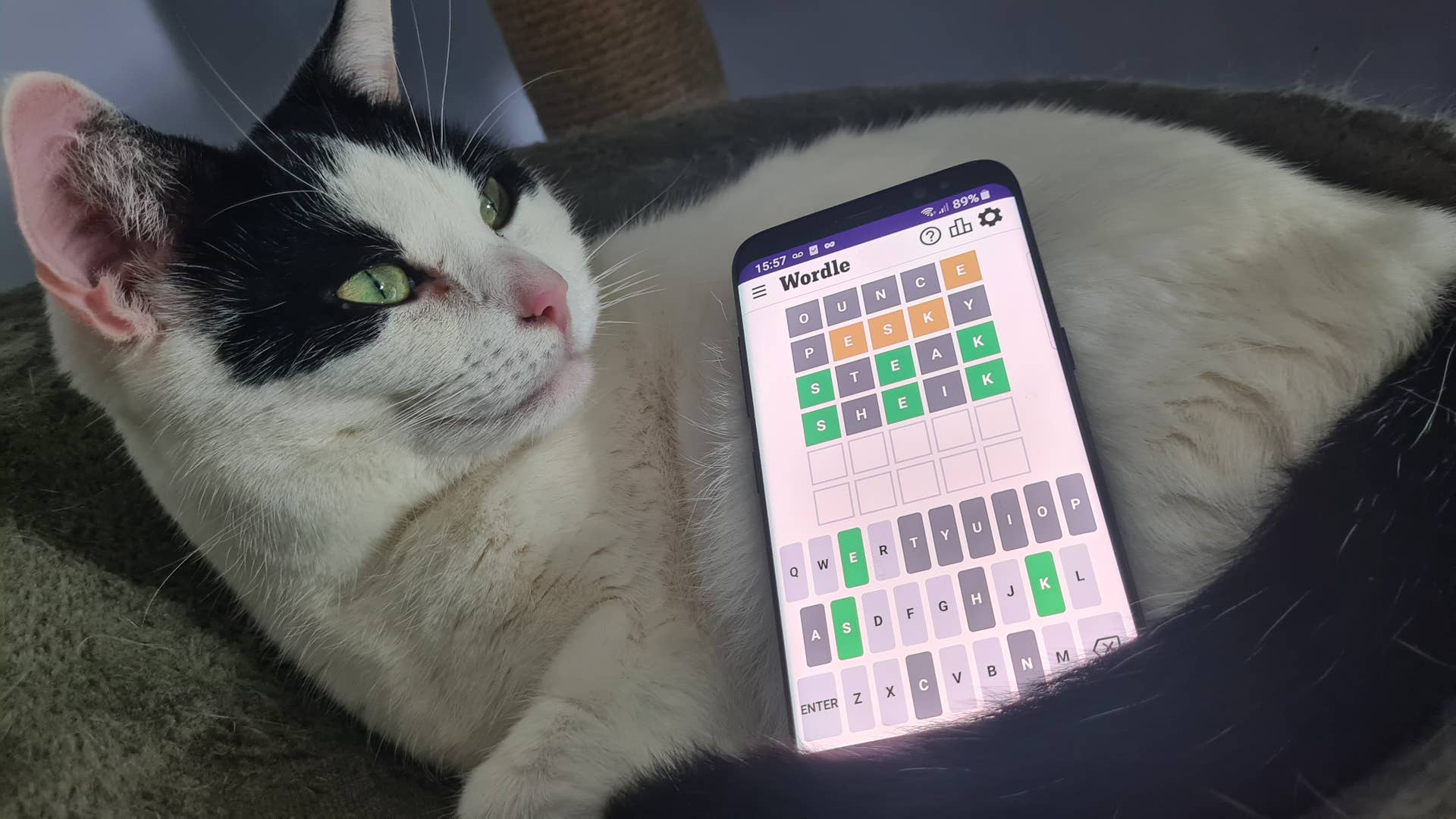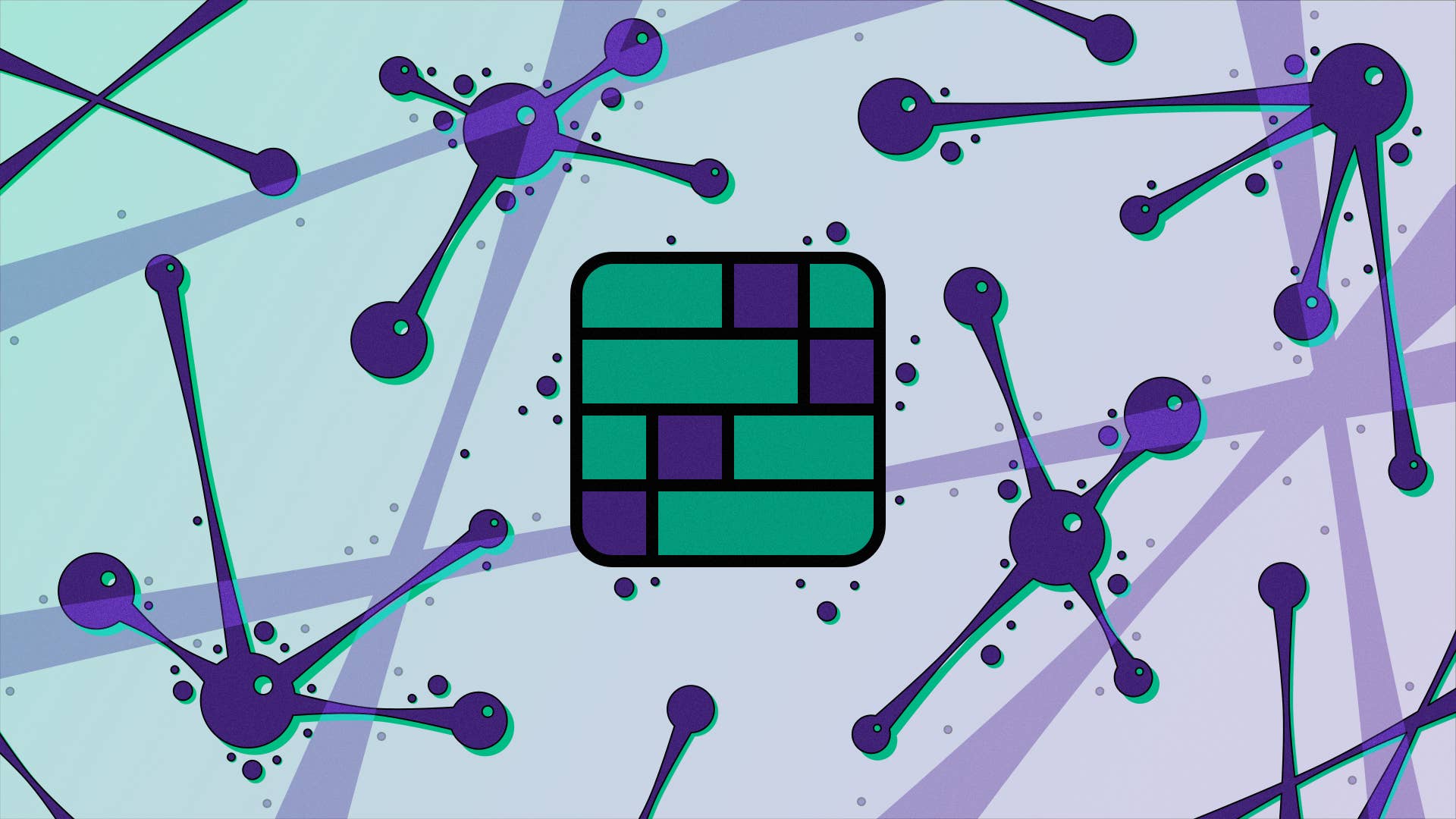MSI MPG 341CQPX QD-OLED Review
MSI has come in swinging on the value front with very competitive QD-OLED gaming monitors like the $950 MSI MPG 321URX and $750 MSI MAG 271QPX, with the former sporting a 32-inch 4K/240Hz panel and the latter offering a 27-inch, 1440p/360Hz panel. With the MSI MPG 341CQPX QD-OLED, it rounds out the family, offering a 34-inch ultra-wide format with a 3440×1440 resolution and 240Hz refresh rate all coming from a thin QD-OLED panel. We’ve seen great things from the technology already, and it’s quickly improved to become even more versatile. With MSI pricing the MPG 341CQPX QD-OLED at $900, it’s definitely worth taking a closer look.
MSI MPG 341CQPX QD-OLED – Design and Features
The MSI MPG 341CQPX QD-OLED is a broad monitor, stretching wide with its 21:9 aspect ratio. The large display curves ever so slightly with a 1800R curvature. It’s noticeable, but not dramatic. I often find it can be jarring to switch back and forth between flat and curved panels, but this curve is gentle enough to not be so irritating.
The MSI MPG 341CQPX QD-OLED is quick to highlight one of the main qualities of OLED and QD-OLED panels: their thinness. While there’s a sizable compartment on the rear of the monitor taking up a large portion of it, the top third of the monitor and small bit of the sides is all panel, and it’s barely an eighth of an inch thick. This alone lends it a premium air, and though it has plastic components built around it, it all comes together into a stylish package. Even MSI’s design work on the back compartment is kind of slick, with a series of glossy stripes and subtle dragon logo. You won’t find RGB lighting back there, but if MSI was going to find some way to lower the price of this monitor, that’s a good place to start.
Since the rear compartment that houses most of the electronics of the monitor doesn’t extend to the sides, MSI fit the controls near the center of the monitor, just below the panel. These include a convenient joystick for navigating menus, a power button, and a macro button that by default launches the MSI Intelligence Center app. Annoyingly, if you want to change what the macro button does, you’ll need to install said app to change it. The app will try to install itself when the monitor is connected over USB-C or USB-B to a computer, and it will try to bring Norton antivirus along with it if you aren’t judicious during the installation process.
The MSI MPG 341CQPX QD-OLED sits on a minimalistic stand with thin metal legs that reach out a long ways in the front and stick out just a touch in the back. The stand offers just a modest degree of height adjustment (100mm) and vertical tilt (25 degrees in all), but it has a good range of rotation (30 degrees in either direction), so you can effectively point the monitor one way and the legs another. The neck of the stand has a gap for conveniently routing cables through, though there’s no fully hiding the cables as they come straight down from the display and can’t bend sharply enough to hide. The stand keeps the monitor largely stable, but does have a little wiggle to it.
While the monitor doesn’t support VESA mounting out of the box, it includes four long stand-off screws that make it compatible with VESA 100×100 mounts.
All of the ports run along the bottom of the display. You’ll find a power plug towards the right, and the monitor thankfully integrates its power supply, so you don’t need to find extra space on your desk for an external power brick. Display connections sit to the left with two HDMI 2.1 ports, one DisplayPort 1.4 port, and a USB-C port that supports video input. The USB-C port can also carry 98 watts of power and links up to two USB-A ports on the monitor. A USB-B port can carry data from those USB-A ports to a connected computer as well. A KVM switch allows for quick switching between which device those USB-A ports send data to, though the switching isn’t instantaneous. The monitor can manage the KVM switch automatically, adjusting when the display input is switched.
MSI MPG 341CQPX QD-OLED – Testing
By default, the MSI MPG 341CQPX QD-OLED runs at 70% brightness and contrast out of the box and uses the “Premium Color” Game Mode and “Eco” Pro Mode. With these settings, it achieves 100% coverage of the sRGB color space, 95% coverage of the AdobeRGB color space, 98% of the DCI-P3 color space and even a modest 82% coverage of the BT.2020 space. This setting provides comfortable viewing at 201.6 nits and a 6700K white point. Being OLED, it also offers infinite contrast thanks to pitch black pixels. Since the display has an anti-glare finish, the brightness level works out well even with the MSI MPG 341CQPX QD-OLED sitting next to a window with natural light coming in.
Color accuracy out of the box is OK, but could be better. It sees an average dE of 1.43 and max dE of 3.18. Seeing all colors under a dE of 3 would be better and under a dE of 2 would be ideal for creative work. But for gaming, just knowing that none of the colors are horribly skewed should be good enough.
Bumping up the brightness to 100%, the color gamut is unharmed. Overall brightness bumps up to 233.7 nits, which is fairly marginal. Interestingly, color accuracy improves overall, landing an average dE of 1.36 and max dE of 2.94 – so most users won’t notice inaccurate colors.
Testing HDR, I measured a 463-nit peak brightness for a 10% window and 273 nits for a full white window using the DisplayHDR True Black 400 setting. Using the Peak 1000 setting instead, the monitor offered no improvement to a 100% window. It bumped up marginally to 470 nits for a 10% window. Using smaller window sizes, I was able to measure highlights as high as 988 nits, which can help make HDR content sparkle.
MSI MPG 341CQPX QD-OLED – Gaming and Performance
The MSI MPG 341CQPX QD-OLED is absolutely brilliant for gaming. The 3440×1440 resolution is plenty sharp for games, and getting to run them at 240Hz is a perk over earlier QD-OLED panels like the Alienware AW3423DW. That speed is put to proper use with Adaptive Sync support, which helps the display and connected systems avoid screen tearing. And for fast-paced, competitive games, the extremely low pixel response time of QD-OLED keeps visuals sharp even during fast motion.
So the MSI MPG 341CQPX QD-OLED has the speed. And with the incredible contrast of the QD-OLED panel, its bright highlights, and the wide color gamut, the monitor looks downright gorgeous in games of all types. MSI used a glossy finish, but it has an effective anti-reflective quality that keeps it from looking like a funhouse mirror.
Exploring the underbelly of Midgar in Final Fantasy VII Remake Intergrade, all of those elements come together wonderfully to present the world vividly and keep up with the fast action. For some early adventuring in Valve’s Deadlock, the speed helped me keep up with the flow of combat while the colorful characters came to life on the screen. And diving into the Delta Force test, the screen helped wrap me up in combat.
Outside of gaming, the MSI MPG 341CQPX QD-OLED also benefits from a newer QD-OLED panel than the Alienware AW3423DW. This comes with a better subpixel layout, the benefit of which is clearer text and fine details with no noticeable color fringing. While the monitor, like other OLEDs, is better suited to gaming and media, it’s an upgrade for work over that earlier option.
The fundamentals of the MSI MPG 341CQPX QD-OLED are simply fantastic. Having a convenient place to hide away the dongles for my wireless mouse and keyboard on the monitor are also perks, even if the two USB 2.0 ports put toward this task aren’t exactly top-of-the-line. Having that USB-C port with high-wattage charging is also a bonus for anyone who uses a laptop, gaming phone, or gaming handheld. Plenty of monitors don’t include USB-C still, so MSI’s inclusion even while offering a competitive price is great to see.
That’s about where I draw the line, though. MSI has a few other features that aren’t as dazzling. The crosshair might be useful, especially as it reacts to what’s on screen to provide a high-contrast reticle. But its “AI Vision” and “Night Vision” are simple tools that just seem to boost shadows to make it harder for enemies in games to hide in the dark while nerfing the contrast of the QD-OLED panel in the process. The Optix Scope zooms in on the center of the display, ostensibly letting you better see small details to snipe enemies more easily, but it doesn’t activate quickly enough to be super useful and it doesn’t work with Adaptive Sync.
To protect the QD-OLED panel from burn-in, MSI has a number of tools. Pixel Shift moves the whole image ever so slightly, and it’s on by default – most others aren’t. There’s a Panel Protect tool that tries to run after prolonged use of the monitor, and it annoyingly pops up a big warning in the middle of the screen, which can be disruptive to games and therefore may encourage users to disable the warning, but it’s probably something people should use on a regular basis. The rest of the features aim to detect static elements on screen, like the taskbar, logos, and boundaries and then dim these gradually to avoid them burning in, though they don’t work with VRR enabled. With these latter tools enabled, I couldn’t detect them, so it seems like MSI ought to have enabled them by default.