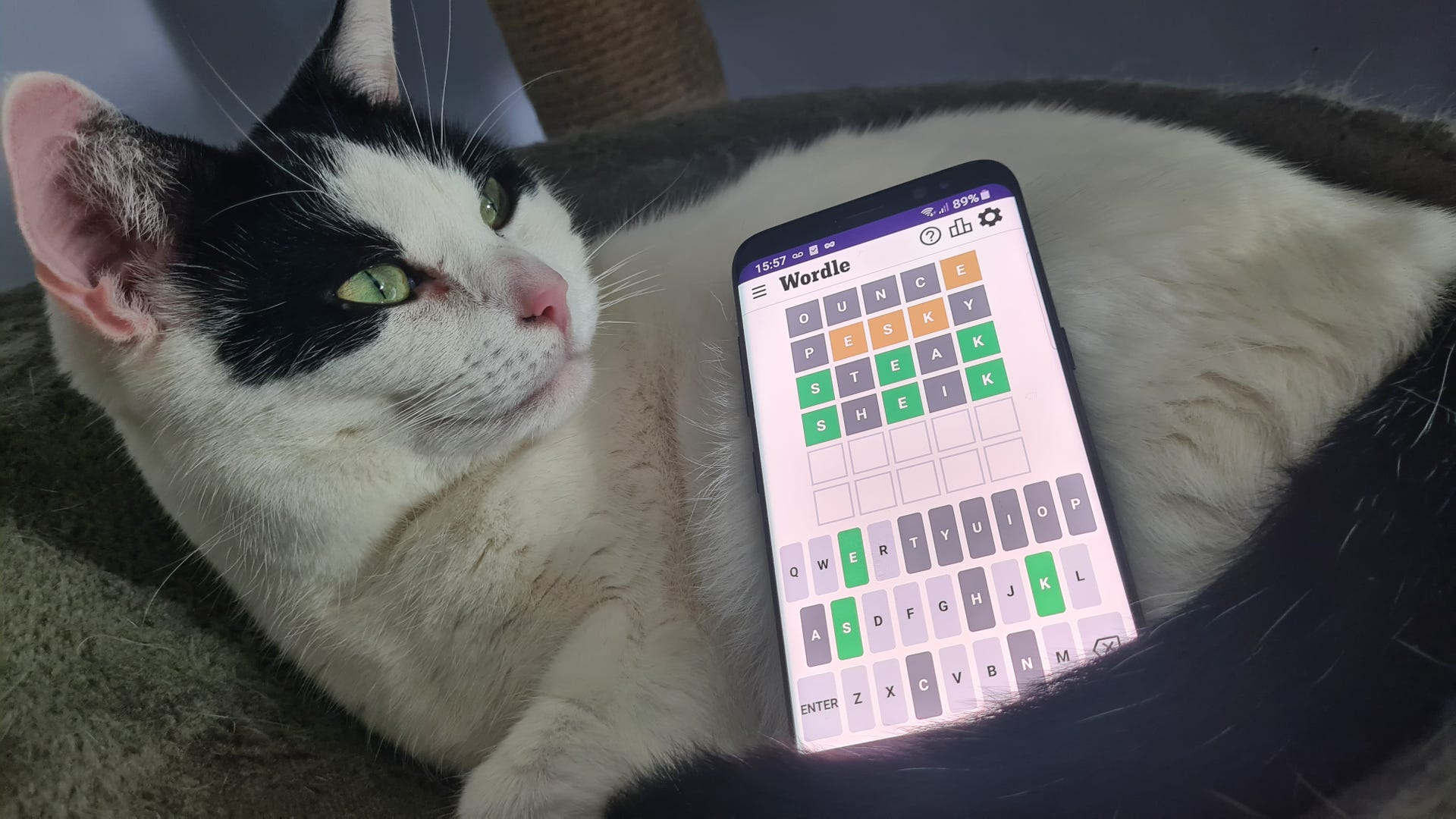Make stealth easier, tweak your Nvidia settings, and weaponise Photo Mode.
Star Wars Outlaws is here, continuing Ubisoft’s recent trend of superimposing its reliable formula onto big-name movie IP. Does Star Wars Outlaws play things safe, or does it use the new setting as an excuse to toy around with new ideas? A little bit of both, according to our reviewer Morgan Park, but there are tons of quirks and mechanics to wrap your head around, so even if you’ve already started playing, you might not be aware of some of the little things that can enrich your epic adventure across the game’s five distinct planets.
Beyond these in-game tips, we also have some Nvidia settings that you should tweak, as well as a few PC builds courtesy of PCSpecialist that will help Star Wars Outlaws hit performance hyperspace.
Sneaky tricks to make stealth easier
(Image credit: Massive Entertainment)
True to form for Ubisoft, Star Wars Outlaws gives you the choice of approaching encounters stealthily or with the all-out aggression of a Jedi clearing out a Death Star (well, minus the lightsaber, given that you play a plucky outlaw this time round). Some stealth sections are enforced however, triggering a fail-state when you get caught, so it’s good to be aware of a few things that will aid your sneaking.
If you’re not a fan of alarms (who is?), you can destroy both cameras and alarm panels using your pistol’s ion module. If you’ve been getting confused as to why sometimes enemies need to run to panels to trigger alarms while other times they don’t, that’s because only certain types of enemies can trigger alarms from anywhere—stormtroopers and regular syndicate members need to run to panels, but officers use their own communication devices to trigger alarms remotely. Luckily, you’ve got your cute Merqaal pet Nix on hand, who you can command to steal these devices off of them.
Given the short turnaround between you being spotted and an alarm being triggered, you’ll want to react fast to stun or take down enemies before they blow your cover. While protagonist Kay has a fair few tools in her arsenal for this purpose, Nvidia also has a trick that you can access in the menus to give you an edge. Nvidia Reflex reduces latency by up to 31%, and ensures that Kay reacts pretty much instantaneously as soon as you press a button. The feature is available on all RTX-enabled GPUs, and there is no performance trade-off, so you have literally nothing to lose—and precious milliseconds to gain—by switching it on.
Get granular with the difficulty settings
(Image credit: Ubisoft)
The debate over difficulty settings in games isn’t going away any time soon, but Star Wars Outlaws makes a pretty strong case for how it should be done. There are your classic difficulty presets, which you select when you start the game, but once you’ve started you can go into Gameplay options and get a whole lot more precise about how you want to play.
Within the Combat section, you can tweak Enemy difficulty and Player health separately, so if, for example, you want a more realistic, intense experience, you can lower your own health as well as that of enemies, making weapons feel more lethal overall and creating that feeling that every shot counts.
Some people like the hands-on touches like manually having to cool your blaster when it overheats, or the rhythm-based lockpicking minigame, but you can either fully automate or simplify these aspects through the Gameplay menu. Likewise, there are plenty of tweaks you can make to the card game Sabacc.
Photo Mode is both pretty and useful
(Image credit: Ubisoft)
Star Wars Outlaws is a real looker, and a graphical showcase of the latest Nvidia technologies. With ray-tracing and DLSS Ray Reconstruction enabled, you’ll get to appreciate those little things like the giant moon looming over the savannah planet of Toshara, with its rusty glow reflecting perfectly off the marshes outside the city, or the red glow from Storm Trooper blaster fire illuminating the cold chrome floors of imperial bases. Photo mode is a great way to capture the stunning sights of the Star Wars galaxy.
But it can also serve a tactical purpose. Particularly in stealth missions, Photo Mode can act as a drone of sorts, letting you pause the game and freely explore the area with the camera to help plan your route. Sound immersion-breaking? Just imagine it’s a mini probe droid when you use it. Problem solved.
To really get the game photo-ready, you’ll want to enable Ray Reconstruction. This powerful feature improves the detail of ray-traced reflections and increases the responsiveness of ray-traced lighting (making ray-tracing look much better in motion). It works best on Ultra RT presets, where it can actually boost frame rates by up to 15%, while at lower RT settings you can expect a small frame rate tax. Thankfully, you can offset any performance hits with DLSS Frame Generation, and by adjusting your DLSS quality level between Quality and Performance, which can provide a significant boost to performance.
It’s a demanding game, so get the right rig for the job
(Image credit: Ubisoft)
One of the great things about the latest iteration of Nvidia’s DLSS technology, DLSS 3.5, is that it’s compatible with all Nvidia RTX graphics cards, going all the way back to the RTX 20-Series. This means that even if you’re on an RTX 2060, you can still enjoy powerful features like Ray Reconstruction, RTXDI, and of course DLSS 3.5 itself, which offers even greater performance gains than earlier versions.
And on the 40-series cards, you can enjoy the incredible graphics and make your way through the galaxy how it was meant to be experienced. DLSS 3 employs two incredible technologies: DLSS Super Resolution and DLSS Frame Generation. The first feature, often called an upscaler, kicks in by rendering Star Wars Outlaws at a lower resolution, then uses AI to upscale it to full resolution without losing any detail. The second takes things up a notch, using AI to generate completely new frames, not just pixels, delivering a massive performance boost.
But to really get the most out of Star Wars Outlaws, and experience this game to its fullest, you’ll want a powerful PC, which is where PCSpecialist comes in. The PC-building site lets you customise a pre-configured PC, with over 18 different desktop systems to select, giving you the power to choose everything from its case to the GPU (or more than one GPU, if you’re so inclined). Check out their Quantum Nova, Quantum Pro, and Quantum Ultra PCs, which you can customise to suit your budget. Even the most affordable of those, the Nova, contains an RTX 4070 SUPER GPU, which should be able to run Star Wars Outlaws on Ultra settings at 1440p (with Ray Tracing) at around 70 fps, so you’re well covered whichever one you choose.
Vector Pro pre-built PC (Image credit: PC Specialist)
If you’d rather get a ready-to-go pre-built PC, then for just £899, you can get the Hydra G60, which packs a GeForce RTX 4060 GPU, Intel Core i5-14400F CPU, and 16GB RAM. With the right adjustments, you should be speeding around Star Wars Outlaws’ galaxy at a breezy 60 fps at 1440p (DLSS set to ‘Balanced’, ray-tracing on ‘High’, RTXDI switched off).
Moving through the mid-range, we have the Onyx S and the Vector Pro (which packs a RTX 4070 GDDR6X GPU and comes in a very fetching wood-panelled case). Then at the top end is the Eclipse I80S, which houses an RTX 4080 SUPER, which should ensure liquid-smooth 4K gaming for years to come. Whatever you go for, you can expect to traverse Star Wars Outlaws with a fidelity that does justice to the setting.
On top of its fantastic range of PCs, PCSpecialist also does all the legwork for you, handling cable management and system testing prior to shipping. This leaves you with nothing to worry about, apart from the gaming.
And with that, you’re all set to run rampant in the first true open-world adventure in the Star Wars universe! To see what Nvidia is cooking up in its ever-busy lab, follow them on Facebook, X, and YouTube.