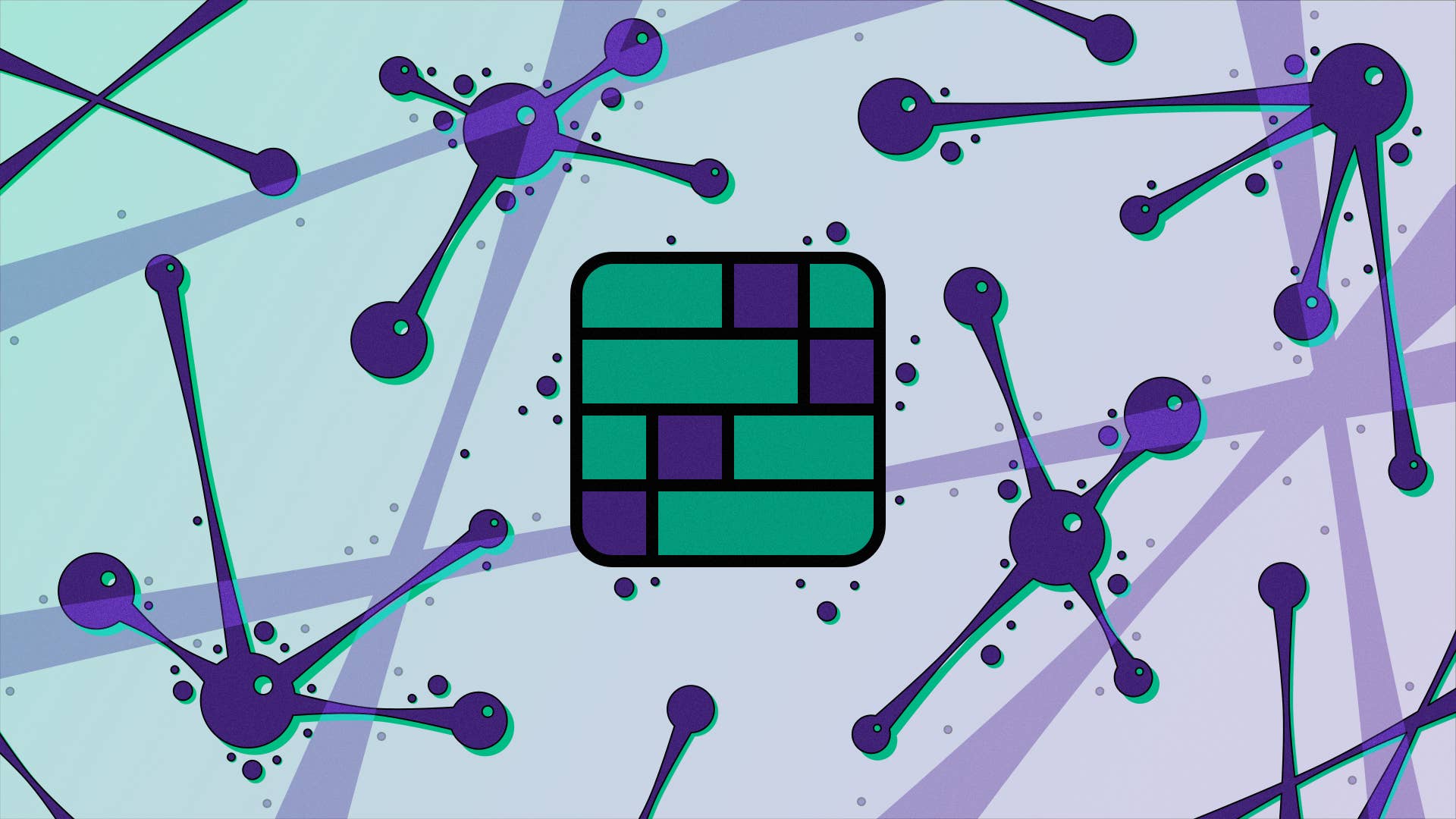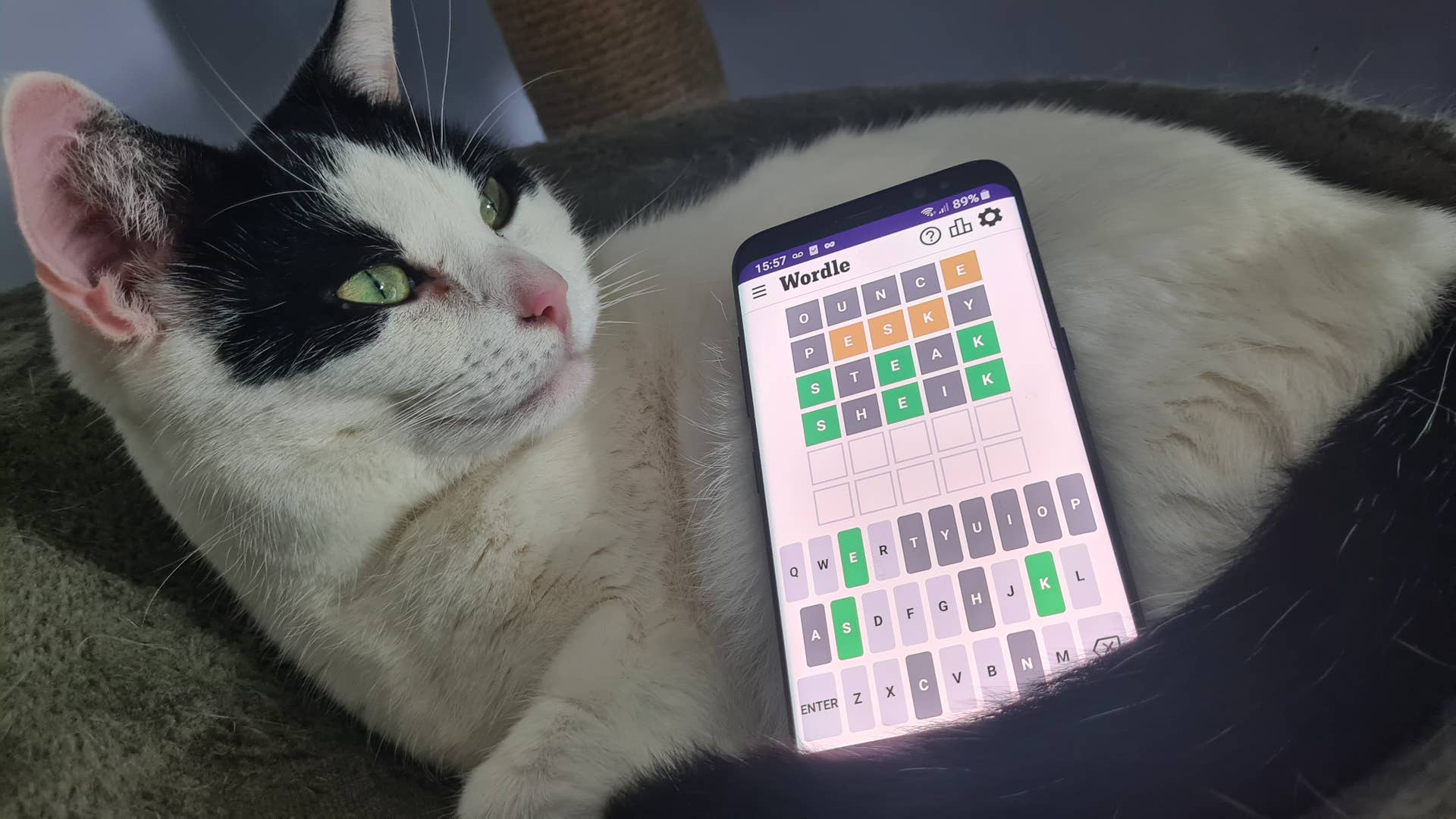GameSir G8 Plus Bluetooth Mobile Controller Review
There are plenty of options for mobile multi-platform controllers and device decks, making it difficult to stand out. The hook with the GameSir G8 Plus Bluetooth Mobile Controller is how versatile, yet straightforward, it is. It may not win out in every category against more device-specific decks like the Nintendo Switch-based Plenbo G-case or the Crkd Nitro Deck Plus, but what you lose in specificity, you gain in the ability to use the same set of controls regardless of what device you choose to play on at any given time.
Although its compatibility across Nintendo Switch, PCs, and iOS- and Android-based smartphones and tablets puts the G8 Plus in a desirable position, the most important feature for any controller is its quality. Fortunately, the G8 Plus delivers in this area as well and includes a surprising amount of customization without requiring additional purchases.
GameSir G8 Plus – What You Get and How It Works
Although the text on the packaging needs some good editing, raising some questions about what exactly was going to be inside, opening the G8 Plus’s box let me breathe a sigh of relief. Everything was thoughtfully packed and included a nice selection of extras.
In the box is the deck with removable magnetic grip faceplates to change the stick or button layout – you get three different replacement analog sticks, a USB-C to USB-A charging cable, and paperwork. The cable is only about 3.5 feet long, but is highly flexible and of good quality.
The G8 Plus features Bluetooth 5.3, which gives it a sub-0.013 second latency on Switch, as well as a sub-0.026 second latency on iOS 13.0 or later and Android 8.0 or later devices. For computers, if you connect via Bluetooth, the controller is recognized as, and acts like, a Nintendo Pro Controller. If instead you connect to a computer or other device via USB-C, you can switch between Xbox, Switch, and PlayStation DualShock 4 controller modes.
While you can use the G8 Plus as a stand-alone controller, it can also latch onto handheld/mobile devices such as the Switch, and iOS and Android devices with lengths between 4.72 to 8.45 inches. At its maximum width, the G8 Plus is about the same overall size as Sony’s PlayStation Portal.
Looking to upgrade your phone?
Check out our roundup of the best gaming phones!
On Android-based devices, the G8 Plus supports three different mapping modes: Native Mode, Software Mapping, and Hardware Mapping. Native Mode, or HID Mode, is direct controller support. Software Mapping, or V-Touch, lets you customize the keys and allows for simultaneous use of the touchscreen and G8 Plus. Hardware Mapping, or G-Touch, lets you customize the keys, but you can only use the G8 Plus and not the touchscreen. PUBG Mobile is an example of a game that requires use of G-Touch, which is an example of its wide compatibility.
The G8 Plus can be powered on by pressing the Home button for one second and powered off by pressing the Home button for five seconds. Stretching out the controller will also automatically turn it on, and collapsing it will turn it off, except in G-Touch mode, where it will remain powered on when collapsed.
The GameSir G8 Plus represents a great value for the multi-platform gamer.
As is typical for a multi-platform controller, there’s a learning curve when switching the G8 Plus between its different operating modes and between different devices. Typically, it’s no more involved than pressing the Capture or Home buttons in combination with another button at the right time, but you’ll definitely want the manual handy until you get enough reps in with the proper sequencing for the more than dozen possible combinations.
GameSir G8 Plus – Design and Performance
The G8 Plus uses a lot of plastic, and it’s quite light at just 0.69 lbs., but it doesn’t feel cheap. The ergonomic grips feel great in hand with a nice textured surface where your palms and pinkies rest. The rest of the controller’s surface area is smooth and non-textured, and, like most glossy surfaces, does show fingerprints and smudges, but it’s nothing too egregious.
Compared to something like the Backbone One, the G8 Plus features a much more substantial backdrop for your device, with a 3-inch tall rubberized backing and side bumpers. Whether inserting a device like my iPhone 14 Pro Max (with MagBak case), Huawei MediaPad M5, or Nintendo Switch OLED in the G8 Plus, I always felt that they were being held safely and securely. I also liked the fact that I could easily move any of the devices up or down without much effort to get the weight balance just right. Of course, since there’s no bottom support, it’s important that you really make sure your device is properly situated, as it can still slide down and out if misaligned.
Although it’s a bit weird at first holding the G8 Plus without a device in the center, I had no issues with using it as a regular controller for my Samsung Galaxy Tab S7 Plus, Windows 11 desktop PC, or docked Nintendo Switch OLED, either wireless or wired. It definitely felt a bit odd having an empty space in the middle of the two control sides, but it was still well-balanced, if a bit wide, and close enough to a regular controller. While I wouldn’t use this controller solely as a stand-alone, the G8 Plus is not a bad alternative and can make more sense than just getting another standard gamepad.
I really loved the placement and firm responsiveness of all the buttons. While I usually find myself accidentally hitting the extra programmable buttons on the back of controllers that have them, GameSir found a way to place the L4 and R4 back buttons in a more ideal position. I rarely hit them unless I want to, making me much more apt to use the extra buttons in-game rather than trying to ignore them entirely.
The analog sticks (which have anti-friction rings pre-installed) and triggers use Hall Effect technology, so neither should suffer from drift over time. Again, I found analog responsiveness to be excellent, and particularly liked how smooth the triggers were to pull. Of course, switching to Hair Trigger Mode for when I wanted a shorter travel distance on the the LT and RT buttons helped me with quicker inputs
Something that tends to be hit or miss with any controller is the D-Pad. Fortunately, the G8 Plus has a great one. The D-Pad has a great shape and provides a satisfying click when a direction is engaged, and I even had no issue with diagonal inputs. With the Switch in particular, home to so many great pre-analog classic games, having a good D-Pad can make for a much better experience compared to the distinct directional buttons on Nintendo’s own Joy-Cons.
The individual left and right rumble motors and six-axis gyroscope performed exactly as they should. While it’s not necessarily my favorite way to play, I did appreciate having a quality gyroscope available for games like Super Monkey Ball: Banana Mania on the Switch.
Lastly, let’s address the battery life. Despite having two 500mAh batteries (one in each half of the controller), the G8 Plus only gets around 8 hours between charges. That’s not awful, but it’s less than half of what you can get on some other controllers, like GameSir’s own T4 Cyclone Pro. One interesting quirk with the G8 Plus is that while both the left and right batteries charge when the controller is collapsed, only the right battery charges when the controller is extended to hold a device, making simultaneous charging and playing less than ideal.
GameSir G8 Plus – Software and Customization
The GameSir App is available on the Google Play store for Android 8.0 devices or above, or the App Store for Apple iOS 11 devices or above. The app makes easy work of firmware updates, stick and trigger zone adjustments, vibration intensity adjustments, button testing, and more. Unfortunately, only the Android app supports game-specific key mapping at this time.
Either in the app or through use of the Mode button, you can switch between a Nintendo-style B, A, X, Y button layout or Xbox-style A, X, Y, B layout. Since the A, B, X, Y keycaps use a magnetic design, you can also physically swap the buttons by removing the right-side top cover and pulling on the groove to the left of each keycap. It’s a wonderfully easy process, and even with making the swap several times, I never once noted any loss of feel or rigidity to the buttons.
By default, the rear L4 and R4 buttons have no function. Instead, these buttons can be mapped to A, B, X, Y, LB, RB, LT, RT, Left Stick, Right Stick, D-pad, -, or Plus by using the app or Mode button. Further, they can be set to activate a single button or direction press, or up to 16 different button or direction actions, like with a typical macro function.
The A, B, X, Y, LB, RB, LT, and RT buttons can also be set to a turbo mode with the Mode button. There are four speeds in which the button will simulate a certain cadence of rapid presses when held down, making it particularly useful for playing shmups. The speed options are 8Hz Slow gear, 12Hz Medium gear, 20Hz Fast gear, and Off, which is the default.
Both the analog sticks and D-pad are also fully customizable in the app. The deadzones for both the left and right analog sticks can be set individually, and the left stick and D-pad swapped. There’s even a setting to disable diagonal inputs on the D-pad, allowing for more precise digital control for games that don’t make use of anything beyond the four cardinal directions.
Should you want to replace the analog sticks, GameSir includes three different stick caps varying in height, shape, and feel. Like with the buttons, you just have to remove the top cover from either controller side, then pull on the current analog stick to remove it before popping in the replacement.
The Switch Trigger mode can be set from the app or with the Mode button, but only the trigger deadzone can be set from the app. Controller vibration intensity, from 0, which is off, to 4, which is maximum, can be set in the app or with the Mode button. There’s even an option to have the controller vibrate every time the LT or RT button is pressed, which gives firing a gun in an FPS a more tactile feel, for instance.
Overall, I was really blown away by how streamlined all of the customization options were, not to mention the fact that nearly everything could be customized to help with accessibility. Again, none of that would really matter if it wasn’t also paired with quality controls, and fortunately, it is.