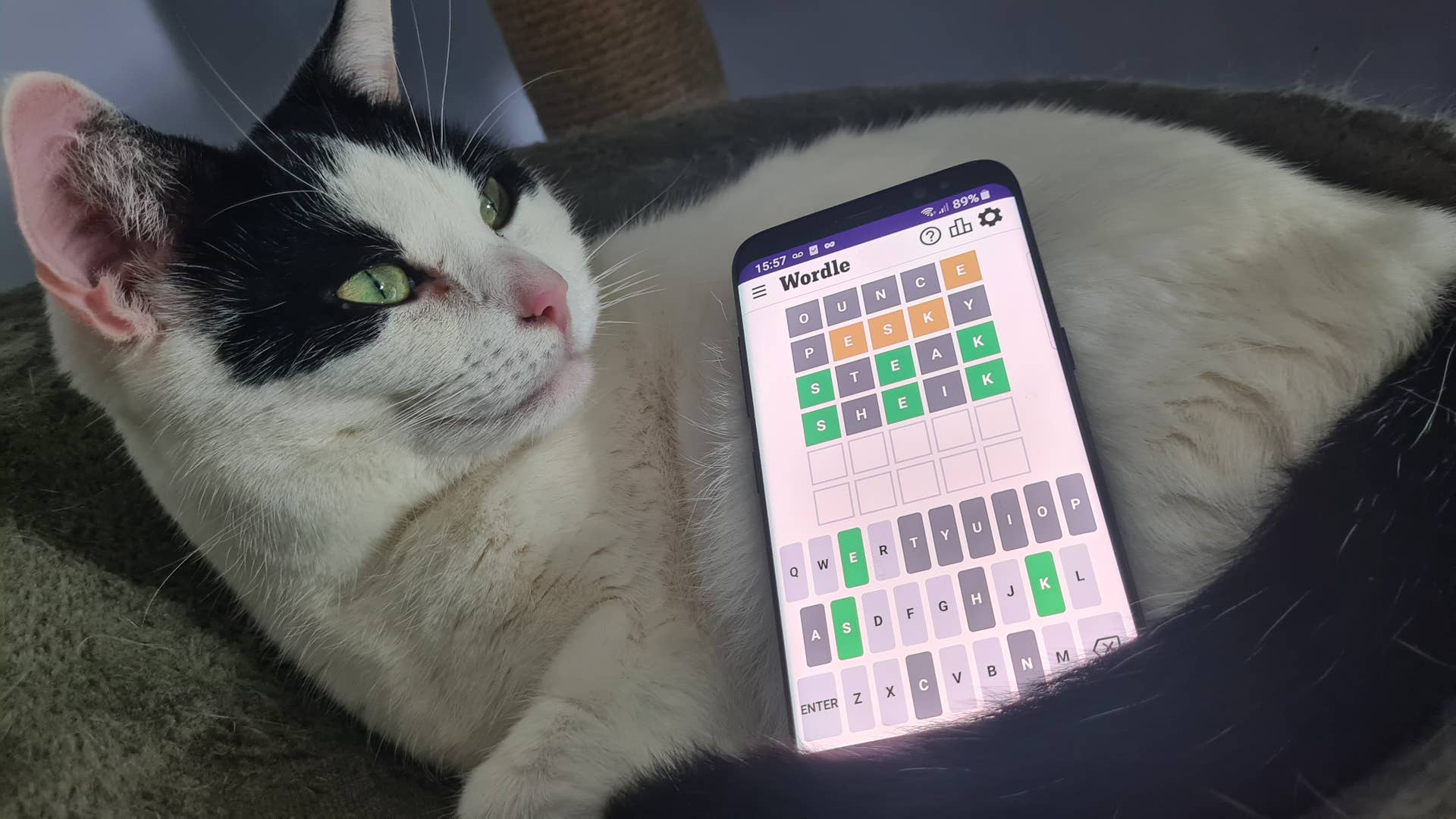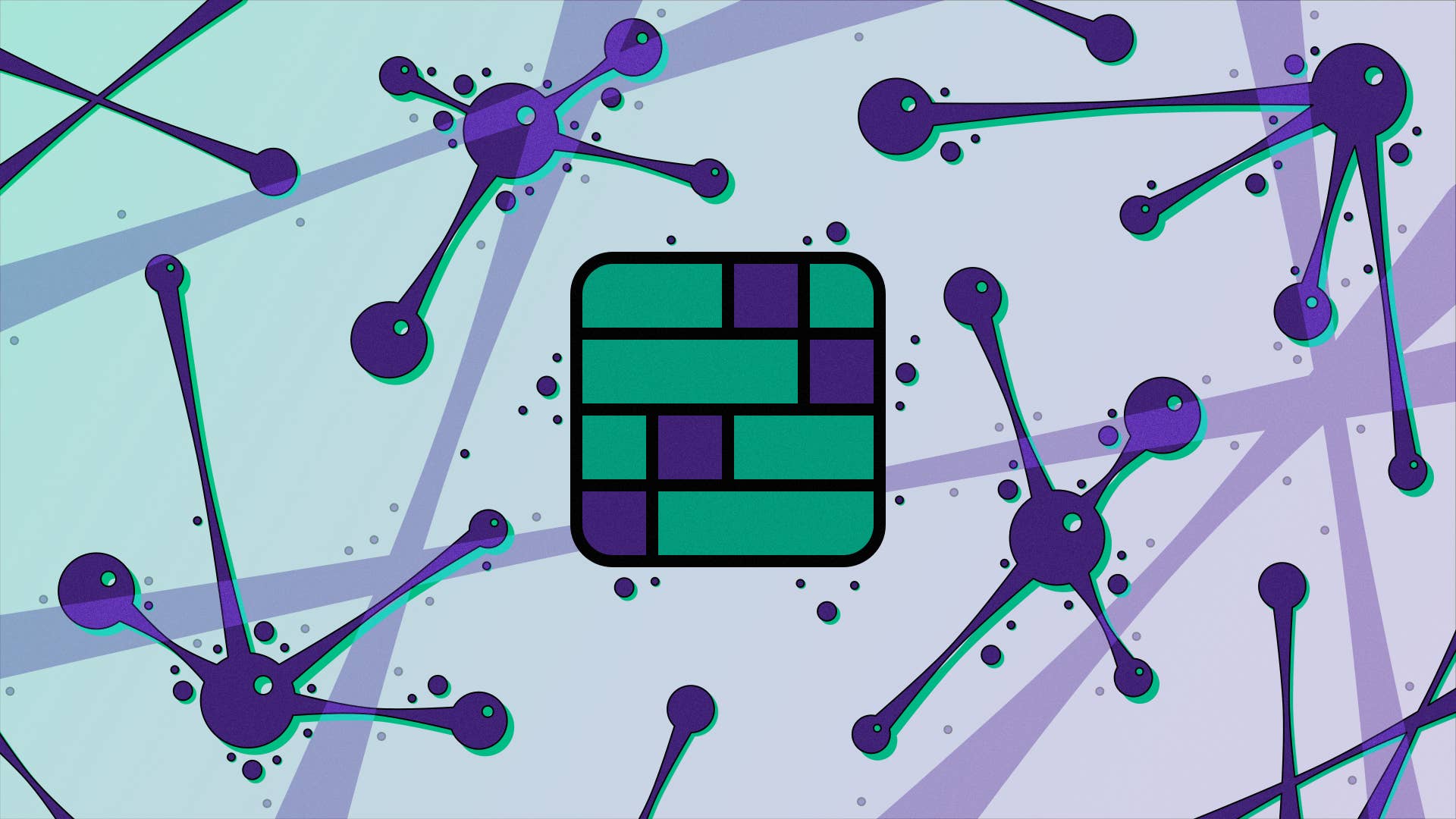How to calibrate and customise gyro controls on the Steam Deck
As someone who hasn’t been able to aim with thumbsticks since about 2008, the ability to calibrate, customise, and ultimately deploy gyro controls on the Steam Deck has me considering the internal gyroscope as one of the Deck’s hidden gems. Not every game will support motion input, but in those that do, it can be a more comfortable alternative to the sticks and trackpads; you are, after all, harnessing the precision of using both hands in tandem, rather than a single crooked thumb.
That said, the whole system ain’t worth a jot if the gyroscope isn’t calibrated correctly. Below, you can see step-by-step how to calibrate the Steam Deck’s gyro controls – as well as how to adjust them (or, if you’re left unconvinced, disable them entirely) on a per-game basis. There’s no need to switch into Desktop Mode for this, and in fact, these settings are freely tweakable while you’re already in-game.
It’s probably worth mentioning, though, that calibration requires the Deck be laid down on a flat, stable, completely level surface, and within just four seconds of activating the process. In other words, don’t try this on the bus. Make sure you have a desk, table, or convenient catwalk runway to hand before you begin, lest you end up scrambling for a patch of clear space while that (admittedly, rather stingy) timer ticks down.