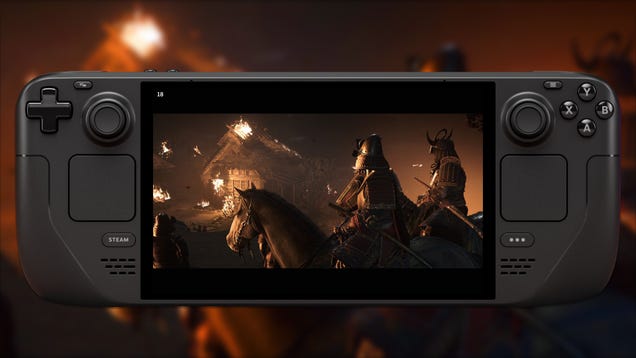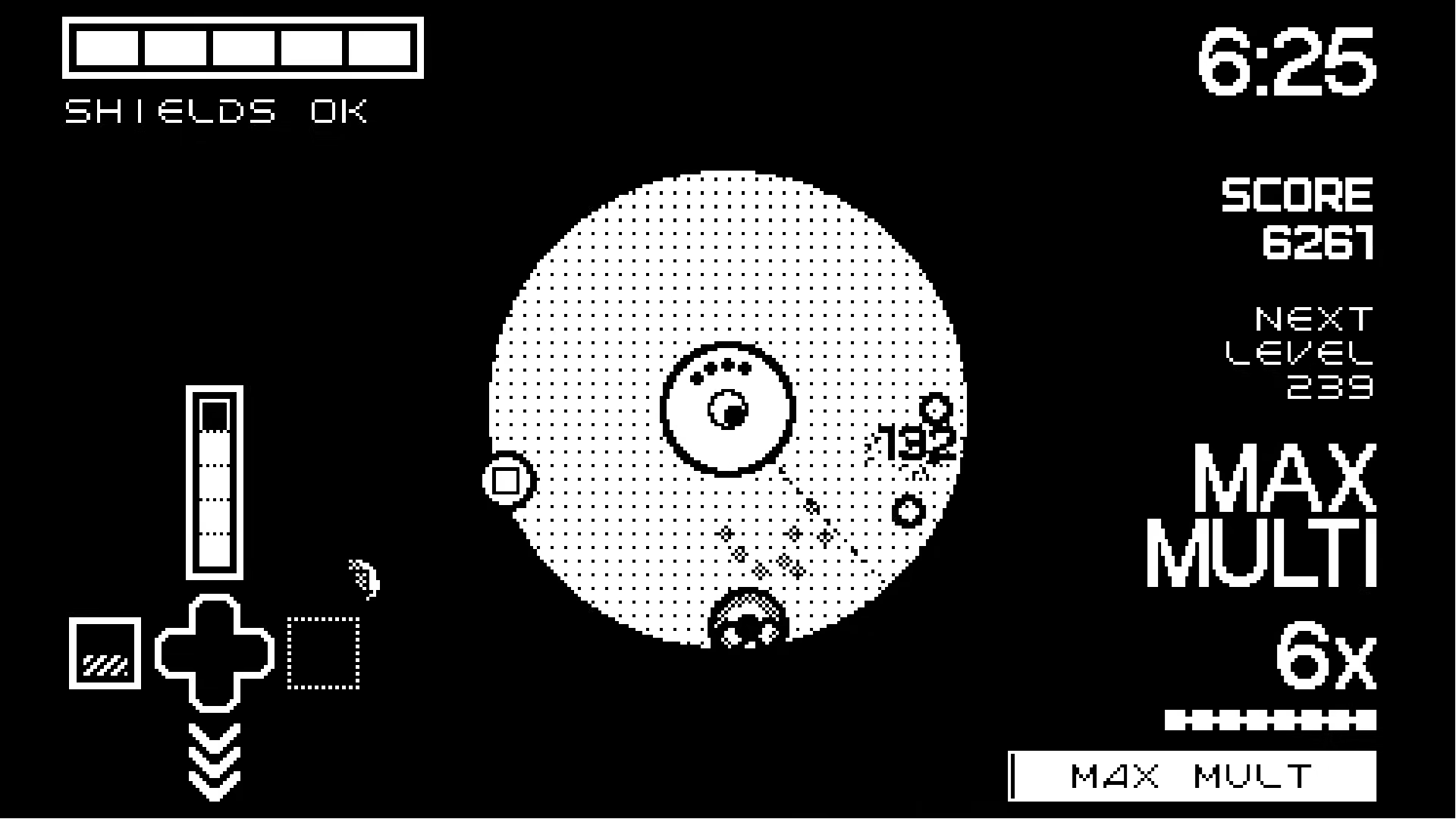Turtle Beach Vulcan II TKL Pro Keyboard Review
If you think Turtle Beach is just known for its audio gear, think again. It’s most recently put out the Stealth 500, Stealth 600, and Atlas Air headsets, but it also has a lineup of other gaming peripherals such as the Vulcan II TKL Pro keyboard. On the outset looks like a fancy plank that can overwhelm you with RGB lighting, but beneath that flashy veneer are some notable features that make it a keyboard worth considering like Hall Effect magnetic switches and adjustable actuation points. However, its crucial design flaw is in its super-small keycaps that make gaming on it tougher than it should be. It may not stand among the best gaming keyboards because of that, but there’s still a lot to like about it.
Turtle Beach Vulcan II TKL Pro – Board Design
The TKL in its name of course signifies the tenkeyless design, so slashing the number pad makes the Vulcan II TKL Pro a compact keyboard that won’t take up much space. The board itself is constructed with an aluminum top that gives it a sleek look, especially with the exposed keycaps and the flood of per-key RGB lighting bouncing off of it. Its thin profile also keeps it compact and its fairly light weight lets it feel like it’s not some hulking thing sitting on your desk (not that you’ll be picking up a keyboard very often, though).
Because of the tenkeyless design, most of its functions are relegated to an FN key plus other keys, which can be a bit unwieldy but that comes with the territory; at least you have a way to cycle through modes and swap RGB lighting profiles on the fly. The volume wheel at the top-right is a really nice touch because of how it protrudes out, making it easy to reach – it also works as a convenient push-to-mute button. Underneath the board are two kickstands to prop it up at an angle for better ergonomics, and it can be set to two different angles.
Upgrading more than your keyboard?
See more in our guide to the Best Gaming Headsets.
You’ll notice large gaps between each keycap, and admittedly the small keycaps led to some performance issues (which I go into detail later in this review). If you’re not feeling the ones that come stock with the Vulcan II TKL Pro, they are replaceable since the board uses the same cross-pattern backing for its keycaps, although that will be a separate purchase. Additionally, you get soft foam wrist rest that feels a little cheap but it does improve ergonomics and comfort – it doesn’t attach to the keyboard itself but it sits flush with the board.
There’s a granular level of customization with actuation and release points that’s rarely seen in keyboards.
The magnetic Hall Effect switches make every keystroke buttery smooth; it may not have the “thock” that many keyboard enthusiasts look for, but its frictionless linear design is still satisfying. While the actuation force isn’t listed anywhere, it feels roughly the same as a keyboard rated at 45g. One of the best things about the Vulcan II TKL Pro is that it has adjustable actuation points from as short as 0.1mm to as deep as 4.0mm, and can even be set on a per-key basis if you wish. Out of the box, it’s set really short that even my resting hand would register inputs, so it’s highly recommended that you download the Swarm II software to make adjustments that best suit your needs.
Turtle Beach Vulcan II TKL Pro – Software and Features
The Swarm II software is quite straightforward without much bloat. It’ll recognize the Vulcan II TKL Pro and from here, you can customize the RGB lighting, actuation points for each key, set macros, among other things.
Under the Primary/FN profile, you can only adjust the universal actuation points, but you can do this on a per-key basis when you click on Game Mode or Easy Shift profiles – it even lets you set a different release point as well. There’s a granular level of customization with actuation and release points that’s rarely seen in keyboards. I personally don’t find the fine tuning particularly useful as I prefer to keep things universal, but being able to find my sweet spot at 2.0mm gave me an optimal experience. Those who are serious about getting their keystrokes registered as fast as possible are the ones who will benefit most from this feature.
There are some built-in RGB lighting profiles with special effects like ripples, waves, and some other kinds of fancy effects. Personally, I find most of them distracting mainly because the exposed keycap design makes the illumination so prominent, but I recognize that can be an upside for some. Of course, you can adjust the brightness and colorways of the RGB lighting to mitigate it from being distracting.
Other features available in the Swarm II software include being able to set button macros and assign them on a per-game basis. You can set the Rapid Trigger setting to adjust repeated keystrokes and that can come in handy for some.
Turtle Beach Vulcan II TKL Pro – Performance
As per usual with my PC hardware reviews, I tested the Vulcan II TKL Pro playing Counter-Strike 2 and Final Fantasy XIV, both of which I play at a fairly high level. And these two games really tell the story of how this keyboard performs in different settings.
It was pretty nice to set the actuation to 0.5mm on the WASD keys for Counter-Strike 2 to make my movements register faster. The idea is that having an almost non-existent actuation point will let you get inputs sent to your PC much quicker, limiting the travel distance on a keystroke before its registered. And especially for this game, things like quick-strafing and peaking corners for shots felt great to execute on a dime. However, the tiny keycaps aren’t very comfortable and detracted from my confidence when reaching for keys outside of WASD and repositioning fingers, which mainly came up when switching weapons and gear in combat encounters.
As a gaming keyboard, there are many options I would personally prefer over this one.
The advantage of adjusting actuation and release points aren’t quite as important in a game like FFXIV, but this is where the keycap design reared its ugly head. Almost every combat action is set to the keyboard and it was very easy to inadvertently hit the wrong key or be unsure of what key my finger was on when I felt the large gap between the keycaps. In a scenario such as high-level raiding, it’s very important to have confidence in pressing the right key since critical actions (like cooldown abilities and last-second moves) need to be executed at specific moments and accidents can have big consequences. This happened multiple times while playing FFXIV where I stumbled in my attack rotation due to hesitation or pressing the wrong key – and it’s an issue I rarely, if ever, have on my main keyboard.
I also used the Vulcan II TKL Pro extensively for typing at work and the keycap design wasn’t as much of a problem since normal typing doesn’t demand the same kinds of motions as gaming. Using this keyboard in the workplace did highlight the satisfaction of smooth, linear, magnetic switches, making it a joy to use.
Purchasing Guide
The Turtle Beach Vulcan II TKL Pro goes for $149.99 USD at MSRP and can be found at retailers such as Amazon and Best Buy, and directly on the Turtle Beach website. While the all-black SKU is the default choice on retail websites, our review unit was the version with the white and gray colorway that’s available at the same price.