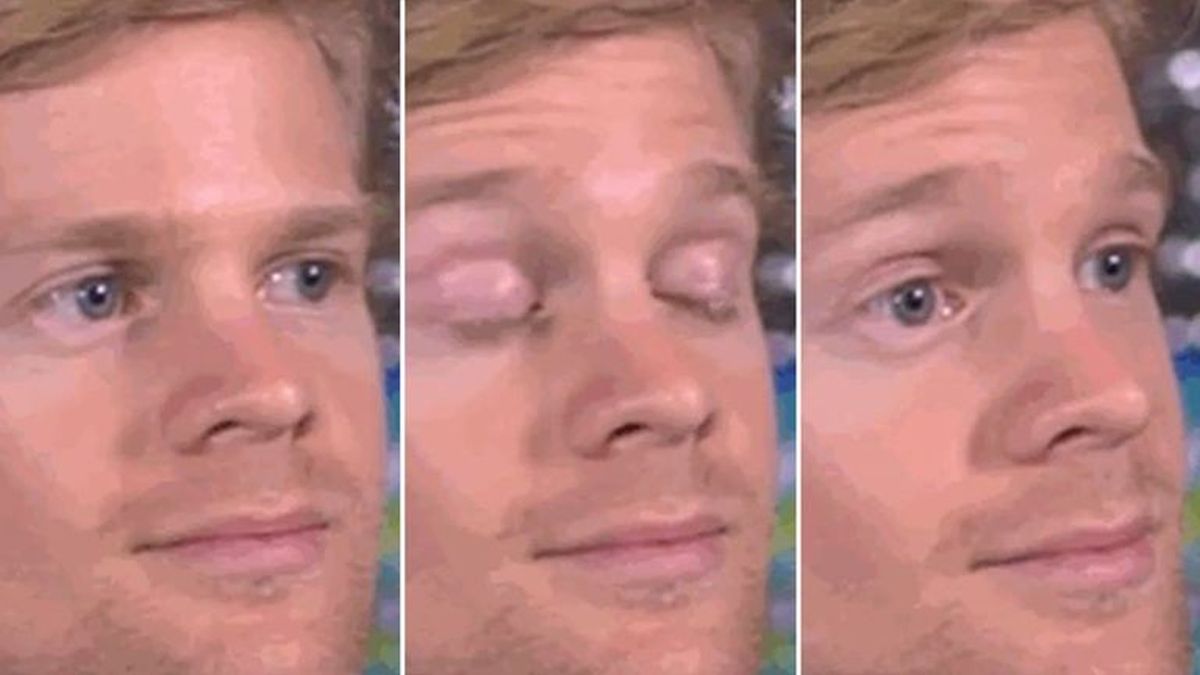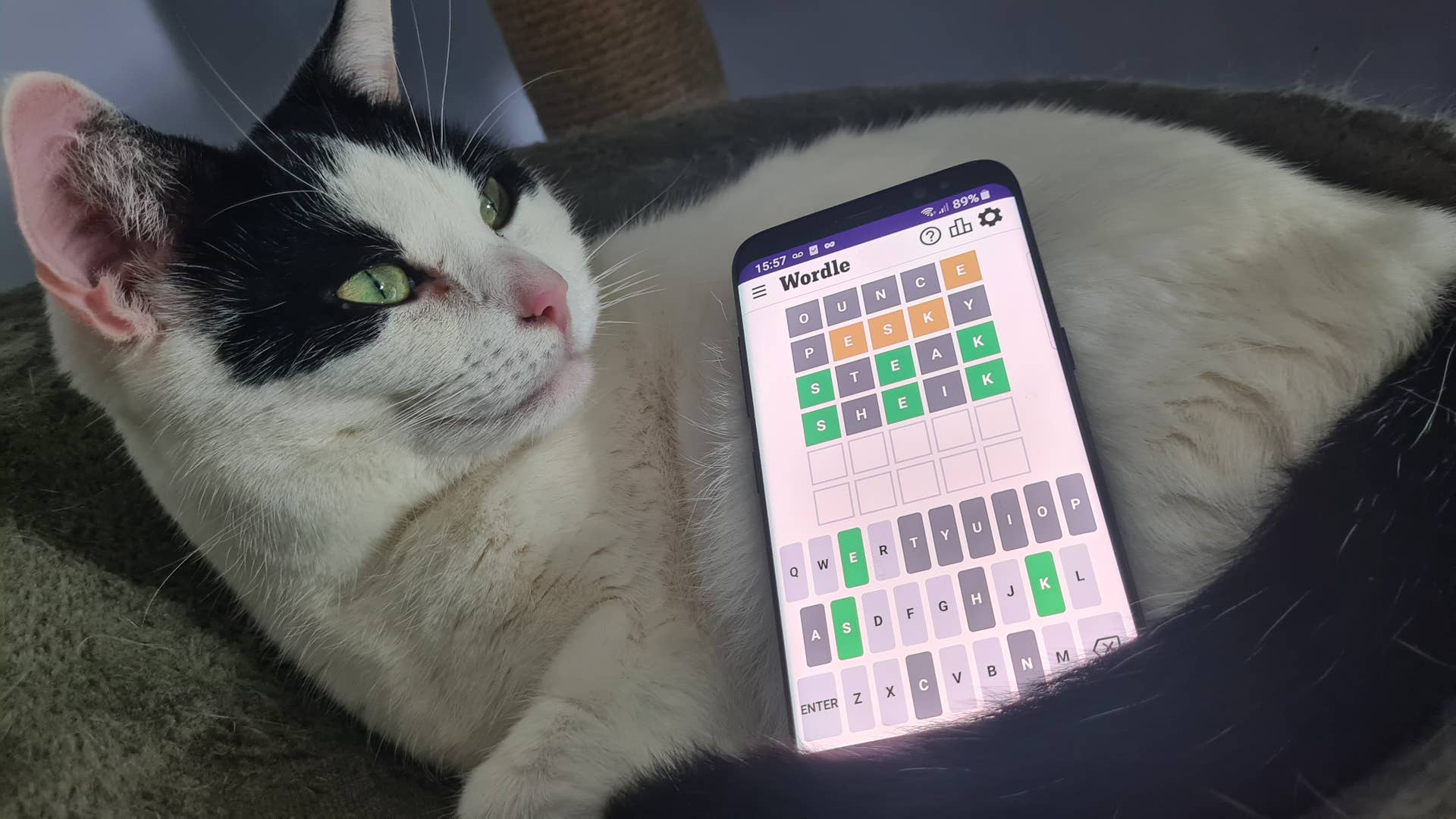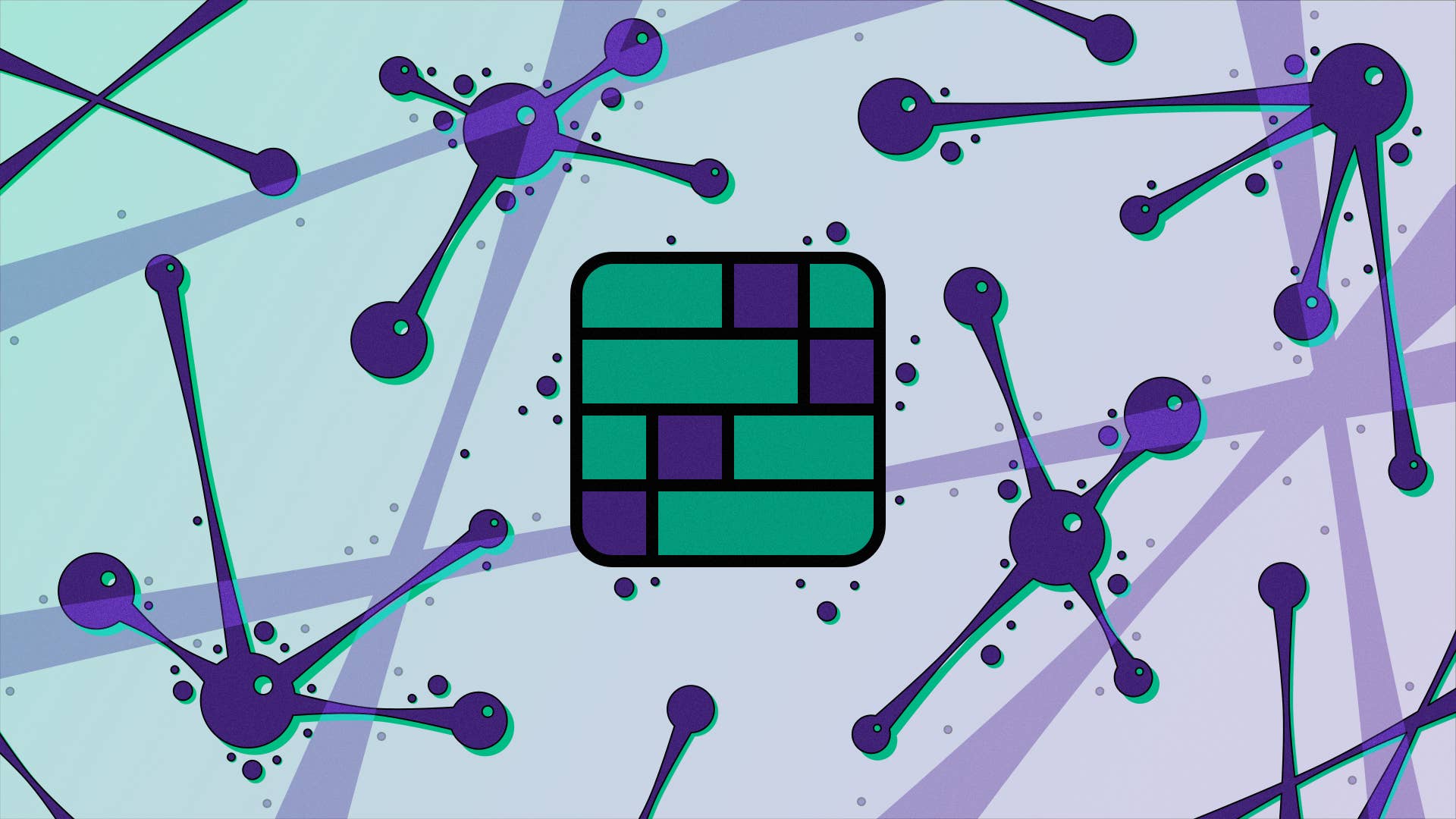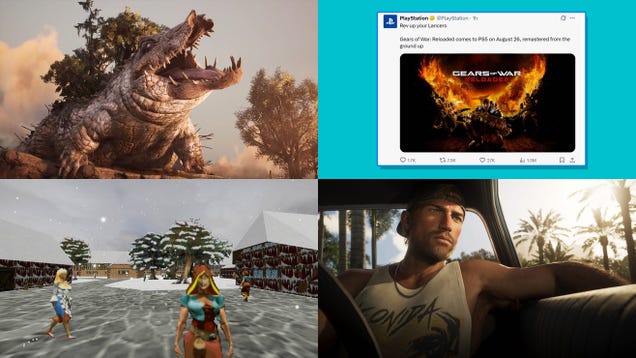PS5 System Software Update 24.03-09.20.00 Adds Community Game Help Feature
Sony has released PlayStation 5 system software update 24.03-09.20.00, which adds the Community Game Help feature to the console.
Hints labeled Community Game Help are now in Game Help for supported games, Sony said. This indicated the hint was generated from other players’ gameplay videos. You can also rate the usefulness of these hints, which Sony said will let it curate informative help content for players.
Community Game Help is available to all PS5 players, with or without a PlayStation Plus subscription. You can opt in to contribute to Community Game Help from the Settings menu. You can also opt out at any time, which will remove all your published videos.
Once you turn on the settings, your PS5 will automatically capture a video when you complete a certain activity in a game. Then, it will be reviewed by a moderator, and if approved, your video will be published as a Game Help hint for PlayStation players to watch and rate. Sony said your videos will be removed from the PS5 console once they are uploaded to its servers, so will not impact console storage. When your video is published, you will receive a system notification on your PS5 console.
This process will be done automatically, so you don’t need to edit or upload your clips for submission. Only your raw game footage will be uploaded, so images and audio from your webcam, microphone, or party chat audio will not be shared with the moderator or the community. Depending on the game you’re playing, your video may include online IDs or chat messages that are shown on your game screen.
Elsewhere, update 24.03-09.20.00 improves system software performance and stability (consoles love stability!), and messages and usability on some screens are improved.
PS5 system software update 24.03-09.20.00 patch notes
Game Help has been expanded by adding Community Game Help features.In Game Help, you will see hints labeled Community Game Help in supported games, which indicates that the hint was generated from other players’ gameplay videos.You can participate in Community Game Help by allowing your gameplay video to be automatically captured and added to the feature upon review.
To opt in, go to Settings > Captures & Broadcasts > Captures > Auto Captures > Community Game Help, and then select Participate. You can also opt out at any time.In Remote Play, if the persistent message “Remote Play connected.” is displayed during Remote Play, you can now hide this on your game screen. Go to Settings > System > Remote Play and turn on Hide Remote Play Connection Status.We’ve improved system software performance and stability.We’ve improved the messages and usability on some screens.
Wesley is the UK News Editor for IGN. Find him on Twitter at @wyp100. You can reach Wesley at [email protected] or confidentially at [email protected].