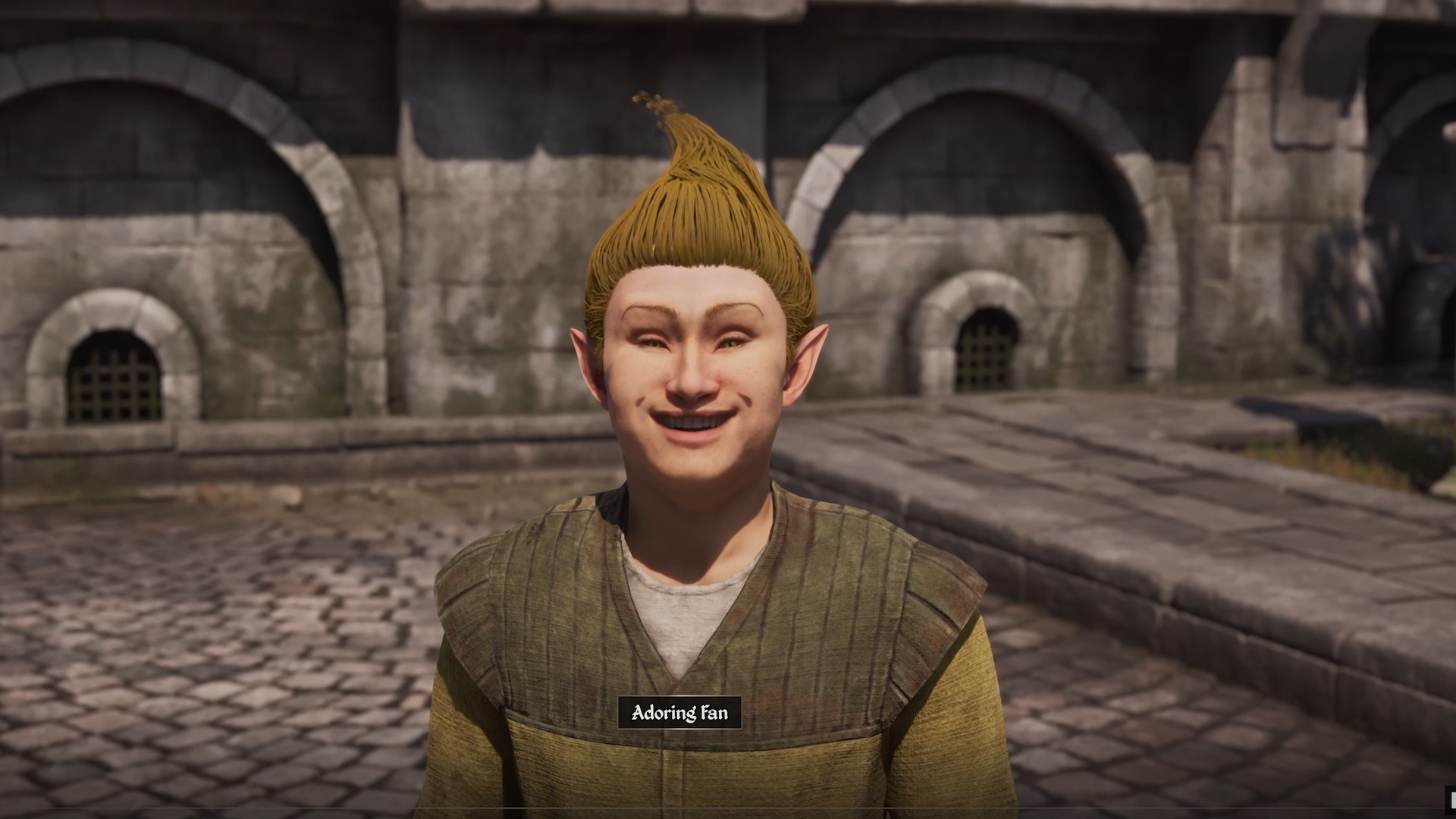Ever wondered which are the best settings LoL pros use? Here are some examples of the equipment they play with, as well as their in-game setup.
Image Credits | Red Bull
LoL Pros best settings – From hardware to in-game
Below you can find the settings used by some of the best players in the world, both in terms of hardware and in-game settings:
Faker
Monitor – ASUS VG279Q
Mouse – Logitech G Pro X Superlight
MousePad – Logitech G640
Keyboard – Logitech Pro X
Headset – Logitech G Pro X
LoL-in game settings
Windows sensitivity – 5
Game sensitivity – 70
DPI/CPI – 3500
EDPI
Camera Move Speed (Mouse) – 70
Camera Move Speed (Keyboard) – 50
Polling rate – 1000Hz
Window mode – Full Screen
Resolution – 1920×1080
Refresh rate – 240Hz
Aspect ratio – 16:9
Character Quality – High
Effects Quality – High
Environment Quality – High
Shadows – Low
Ruler
Monitor –
Mouse –
MousePad – Logitech G640
Keyboard – Logitech G512
Headset – ASTRO A50
LoL-in game settings
Windows sensitivity –
Game sensitivity –
DPI/CPI – 2100
Camera Move Speed (Mouse) – 45
Camera Move Speed (Keyboard) – 45
Polling rate –
Window mode – Full Screen
Resolution – 1920×1080
Refresh rate – 240Hz
Aspect ratio – 16:9
Character Quality – High
Effects Quality – High
Environment Quality – High
Shadows – Off
Rekkles
Monitor – AOC AG251FZ
Mouse – Logitech G Pro X Superlight
MousePad – Logitech G640
Keyboard – Logitech Pro X
Headset – Logitech G Pro X Wireless
LoL-in game settings
Windows sensitivity – 6
Game sensitivity –
DPI/CPI – 1600
Camera Move Speed (Mouse) – 50
Camera Move Speed (Keyboard) – 50
Polling rate – 1000Hz
Window mode – Full Screen
Resolution – 1920×1080
Refresh rate – 240Hz
Aspect ratio – 16:9
Character Quality – Low
Effects Quality – Low
Environment Quality – Low
Shadows – Off
Caps
Monitor – AOC AG241QG
Mouse – Logitech G403 HERO
MousePad – Logitch G640
Keyboard – Logitech G Pro X
Headset – Logitech G Pro X Wireless
LoL-in game settings
Windows sensitivity –
Game sensitivity –
DPI/CPI – 3200
Camera Move Speed (Mouse) – 50
Camera Move Speed (Keyboard) – 50
Polling rate – 1000Hz
Window mode – Fullscreen
Resolution – 1920×1080
Refresh rate – 240Hz
Aspect ratio – 16:9
Character Quality – Low
Effects Quality – Low
Environment Quality – Low
Shadows – Low
Jankos
Monitor – AOC AG251FZ
Mouse – Logitech G703
MousePad – Logitech G640
Keyboard – Logitech Pro X
Headset – Logitech G Pro X
LoL-in game settings
Windows sensitivity – 6
Game sensitivity –
DPI/CPI – 1600
Camera Move Speed (Mouse) – 50
Camera Move Speed (Keyboard) – 50
Polling rate – 1000Hz
Window mode – Full Screen
Resolution – 1920×1080
Refresh rate – 240Hz
Aspect ratio – 16:9
Character Quality – Low
Effects Quality – Low
Environment Quality – Low
Shadows – Low
Doublelift
Monitor – BenQ XL2430
Mouse – Logitech G900 CS
MousePad – Logitch G640
Keyboard – Logitech G910
Headset – Logitech G533
LoL-in game settings
Windows sensitivity – 4
Game sensitivity –
DPI/CPI – 1800
Camera Move Speed (Mouse) – 30
Camera Move Speed (Keyboard) – 50
Polling rate – 1000Hz
Window mode – Full Screen
Resolution – 1920×1080
Refresh rate – 240Hz
Aspect ratio – 16:9
Character Quality – Medium
Effects Quality – Medium
Environment Quality – Medium
Shadows – Off
As you probably have noticed, there are two typical in-game settings players use: they either go for low-quality graphics with low or shadows off, or they run with high-quality graphics.
When it comes to hardware, though, there is a bit of variety, even though most of the mice and keyboards all come from Logitech. In particular, the mousepad is mostly from Logitech with the G640 model, showing how popular they are currently.
While it can be great to copy the setups coming from your favorite pros, each person should find something they are comfortable with, so try to adjust depending on your individual requirements and see how those change.
Regardless, we have created a recommended list of settings in order to best optimize your gameplay experience in LoL. Most of them will improve your gameplay, so it will be just a matter of tweaking a few things up to find something that truly works for you.
Read more: Ultimate Guide to LoL Arena
Popular LoL Pros Settings
Unlike competitive shooters, MOBA’s are all about maximizing your clicks to move and reposition your champion as quickly as possible. You’ll also need to take care of the direction you aim your clicks when executing moves; otherwise, you may send your attacks in directions you never intended. It’s this need for intricate and effective mouse movement that means you should spend more time than usual optimizing your mouse settings.
Mouse Acceleration: Off
Mouse acceleration will increase and decrease your mouse speed depending on the extent of your movement. While it can be good in certain games, it’s not that good for LoL so switch it off to avoid inaccuracy with your mouse while playing. Still wondering why Faker has it…
Mouse DPI: 1200 – 1600+ but there’s a limit…
If you’re wondering what is the best DPI for most players, it would be between 1200-1600 DPI. I’m currently using 1600 myself to play and it’s been great. You are fast enough to move the mouse while still retaining a good level of precision. And you don’t want to miss click stuff in the game…
@ Razer
There are some players that prefer high DPI and it can be great for certain moments of the game but for the large majority of the player base, it would be probably too fast. And it would kill your wrist.
Mouse Speed: 40 – 50
The mouse speed is honestly up to you since you can always offset the effects with a lower/higher DPI. Just remember that those settings will be saved on your account, so if you happen to change the mouse or gaming station, you have to tweak them again to find the right balance.
Camera Move Speed (Mouse) – up to you
Keep this speed similar to your movement settings to avoid confusion when adjusting the camera. If you play with free cam, find the speed that best suits you. Ideally, keep it around 40 to 55.
Camera Move Speed (Keyboard):
I rarely use the keyboard to move the camera, so you can keep it at default.
Keybinds
For the keybinds, most pros use the default settings LoL gives. That said, some use 1,2,3,4 for the abilities rather than Q, W, E, R: ultimately, it’s a matter of preferences.
Abilities: Q, W, E, R
Summoner Spells: D, F
Items: 1, 2, 3, 5, 6, 7
Trinket: 4
Quick Casting: Quick Cast All
Self Cast: Alt + Key
Auto Level Up: CTRL + Spell Key
Target Champions Only: ~
Graphic Settings Used by LoL Pros
If you have a high-performing PC at your disposal, you don’t really have to worry about graphics. That said, LoL runs even on the worst type of toasters so it’s not really as graphically-intensive as other titles.
That said, I don’t really like high-quality graphics in-game since it may add disturb you with the added details. Check out my settings to ensure a good balance between performance and good visuals.
Resolution: 1920 x 1080
Always opt for 1080p resolution. There is no need to change this up.
Window Mode: Borderless or Full Screen
I always go for Full Screen but come prefer Borderless. I do not recommend Windowed, even though I know some pros that do play that way. An advantage of playing with windowed mode is that it allows you to make smaller movements with your hand since the mouse needs to travel less distance on screen. Try and see if it works for you. and the ideal solution depends on your personal preference.
Character Quality: Low
You can keep this between medium and low. To make it uniform with the other settings, I prefer going for Low.
Environment Quality: Low
Unless you like enjoying the details of the environment, it doesn’t really boost your gameplay. Go for Low settings for a performance boost.
Effects Quality: Low
Set to Low for maximum performance
Shadows: Off
Shadows are basically useless in LoL so keep this off to avoid performance dips (it may increase your FPS by quite a lot, surprisingly).
Character Inking: Off
Displays a black border around the characters. It’s just unnecessary and having it disabled will bump up your FPS.
Read more: Best beginner champions in LoL
Advanced Graphics Setting by Pros
Frame Rate: Uncapped
While some would say to keep it uncapped, it kinda depends on what performance your laptop or PC gives you. Just give it a few tries and see how it reacts.
Anti-Aliasing: Off
While it may lead to some jagged graphical edges, you are guaranteed a higher FPS, which is probably more important.
Vertical Sync: Off
Always keep this off. Switching on this feature will lead to potential input lag and delays that you do not want while playing.
Interface Settings
I’ve taken the numbers from Nemesis’ video on his settings, and I would say it would probably work for most.
HUD Scale: 26
He says to keep it on the lower end since you don’t really need to look at it, especially if you’re a veteran.
Cursor Scale: 50
Anything between 50 and 70 works best for the vast majority.
Chat Scale: 50-55
Honestly, you shouldn’t spend time reading chat, so never go for a 100 scale on this. 50 is the right amount.
Minimap Scale: 100
You’ll want this maxed out so you can quickly find yourself (and others) on the map. Nemesis has it a lot lower but he also said 100 works.
Death Recap Scale: 50
It’s usually not that helpful so there’s no need to make it big.
Pros Audio Settings for LoL
Honestly, Audio is probably the least impactful setup since Pros will usually hear each other voices when playing together. And they played so many games in their lives that they are used to the sounds. They usually keep it a bit lower so they don’t overlap with the teammates’ voices. Below you can find the one that is usually common in-game:
Master Volume: 60
Music Volume: 0
Announcer Volume: 75
Voice Volume: 100
Sound FX Volume: 50
Ambiance Volume: 30
Pings Volume: 50
Pros usually want Sound FX volume and announcer volume up while music is turned off since it can distract you. Ambiance sound can be kept but on the lower end.
Read more: Faker returns to the LCK and lead T1 to victory again