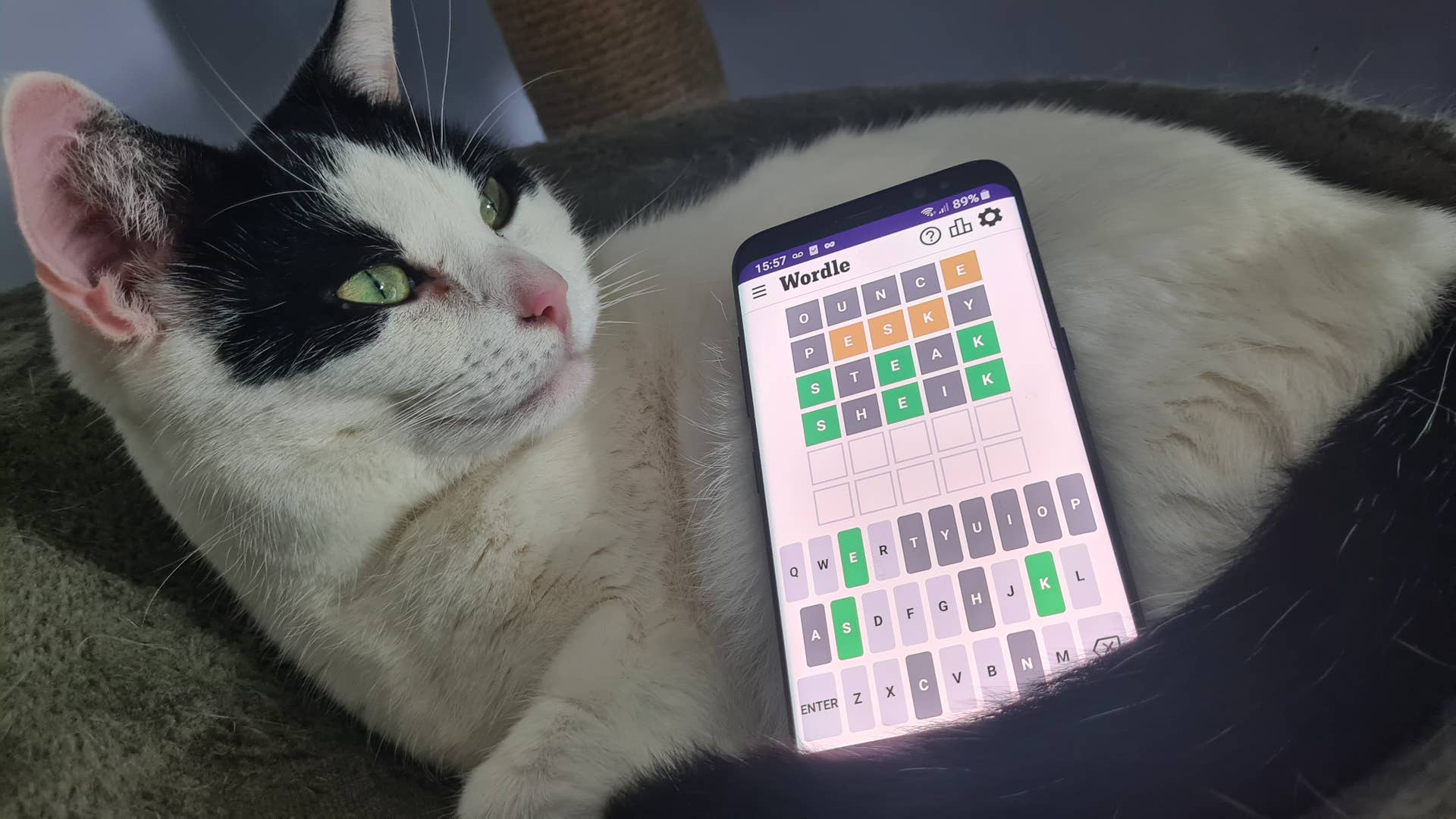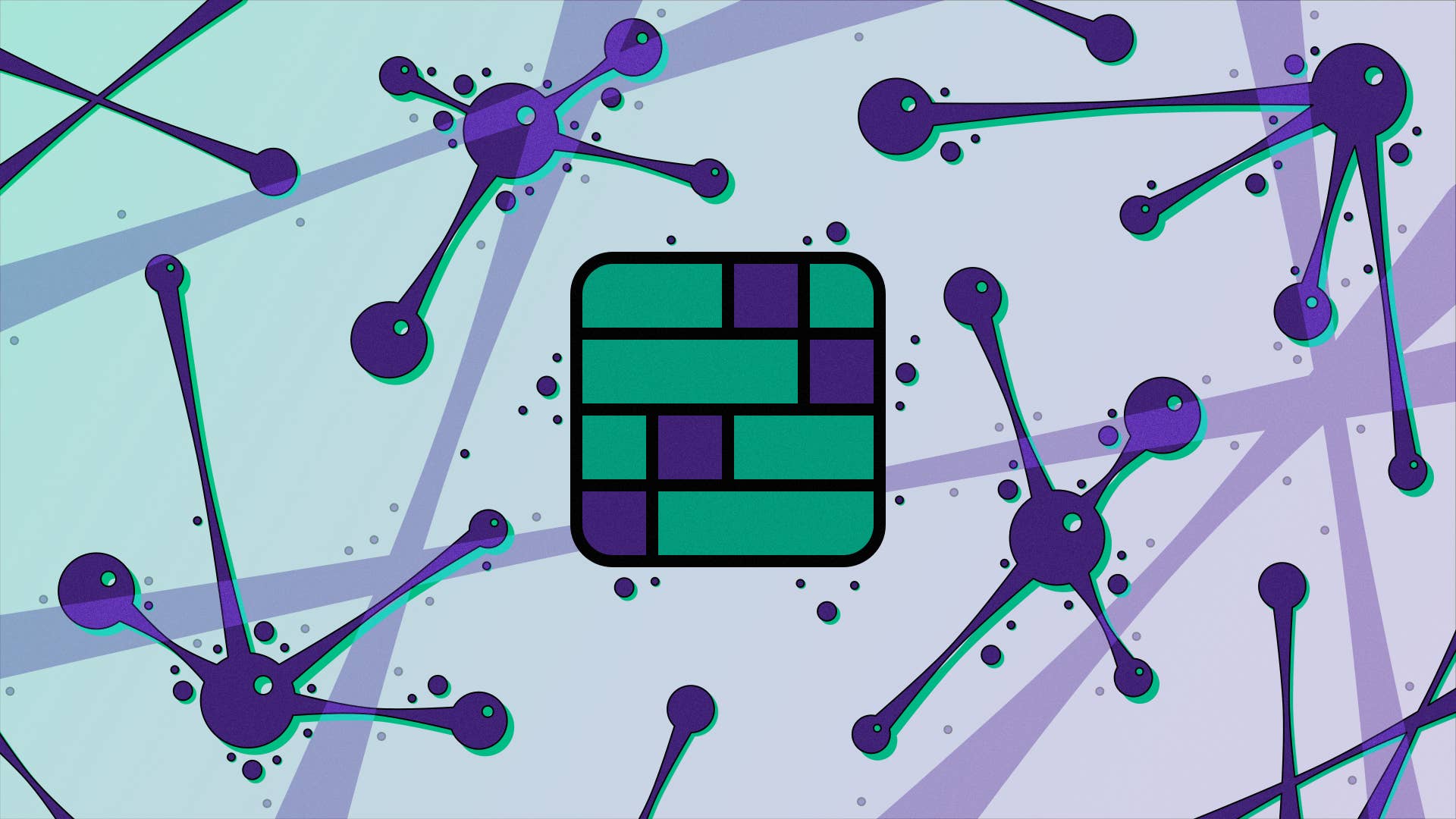But there are workarounds should even the worst happen.
Nobody comes out looking good in the latest round of graphics card updates, because both AMD and Nvidia have shipped out drivers that can do bad things to your PC. First, Nvidia has a relatively simple CPU overuse issue that occurs after exiting a game, and the basic workaround is just to go back to the previous driver. Second, AMD’s driver can, in rare instances, totally corrupt your Windows installation.
Eep. That’s a rather bigger deal, but actually isn’t really AMD’s fault, even though it has been live in both this latest Adrenalin driver and the previous one. Blame Windows’ penchant for updating the OS at all costs.
The Adrenalin 23.2.1 driver from February, as well as the current 23.2.2 version, can totally brick your machine, as happened to a bunch of Radeon owners, as well as Brad Chacos from PC World. They have documented their pain and the “exotic” steps they took to get their test rig back up and running after the driver update killed it.
The issue, it seems, is that on rare occasions where Windows decides that no matter what you’re doing it simply must update something while you’re installing your new AMD drivers, it will corrupt the system. Chacos found their installation went fine until the point where it came to restarting the machine, at which point it went through a continuous boot>BSOD cycle.
How do I fix the latest GPU driver issues?
Nvidia workaround: Either revert to an earlier driver or use Task Manager to End Task on the Nvidia Container entry.
AMD workaround: Uncheck the Factory Reset box on installation of the new drivers or, if your system has corrupted, spam the power switch on bootup to force an automatic recovery event.
The workaround, which arose from a painstaking back and forth with AMD engineers, is to hit the power switch on your PC in the split second in between the BIOS keypress options screen and the spinning Windows logo appearing. That should encourage an automatic recovery event, which in turn allows you to select from some advanced options to sort out your system.
That’s easier said than done, as Chacos had to mash the power button on fifteen different boots before they actually managed to get it recovering.
Startup repair reportedly made things much worse, but doing a system restore to a previous restore point made things functional again. A long road to travel because of a mixup between AMD drivers and Windows’ determined update process, but one that at least has a resolution.
(Image credit: Future)
To avoid the situation occurring when you update your drivers AMD recommends unchecking the Factory Reset checkbox in the Adrenalin install options. This is only really necessary if you’re updating from an Nvidia card (though sometimes even then doesn’t help) so for now it’s worth leaving unchecked.
AMD provided PC World with this statement about the workaround:
“We have reproduced an issue that can occur in an extremely small number of instances if a PC update occurs during the installation of AMD Software: Adrenalin Edition, and we are actively investigating. We recommend users ensure all system updates are applied or paused before installing the driver, and that the “Factory Reset” option is unchecked during the AMD driver installation process. We are committed to resolve issues as quickly as possible and strongly encourage users to submit issues with AMD Software: Adrenalin Edition via the Bug Report Tool.”
(Image credit: Future)
Best CPU for gaming: The top chips from Intel and AMD
Best gaming motherboard: The right boards
Best graphics card: Your perfect pixel-pusher awaits
Best SSD for gaming: Get into the game ahead of the rest
This issue with Nvidia’s drivers is less catastrophic, but still an annoyance if your CPU’s resources are being unnecessarily taken up by the Nvidia Container software after you’ve quit a game.
The error is reported to suck up 10-15% of your CPU resources, sometimes even more. That might not sound like a lot, but is enough to likely start some fans spinning more than they should and making a racket in your rig. If you’ve noticed some increased fan noise recently, this could be the culprit. Check Task Manager after you quit a game and see if there’s an entry for Nvidia Container taking up processor silicon.
The solution is to either simply force an End Task on that process via Task Manager, or just to revert to an earlier driver without the funky new AI video upscaling feature baked into it, or with the latest game optimisations.
Nvidia has added the issue to its list of known problems with the driver, so there may be an imminent hotfix available if it can nail down exactly what the problem is.