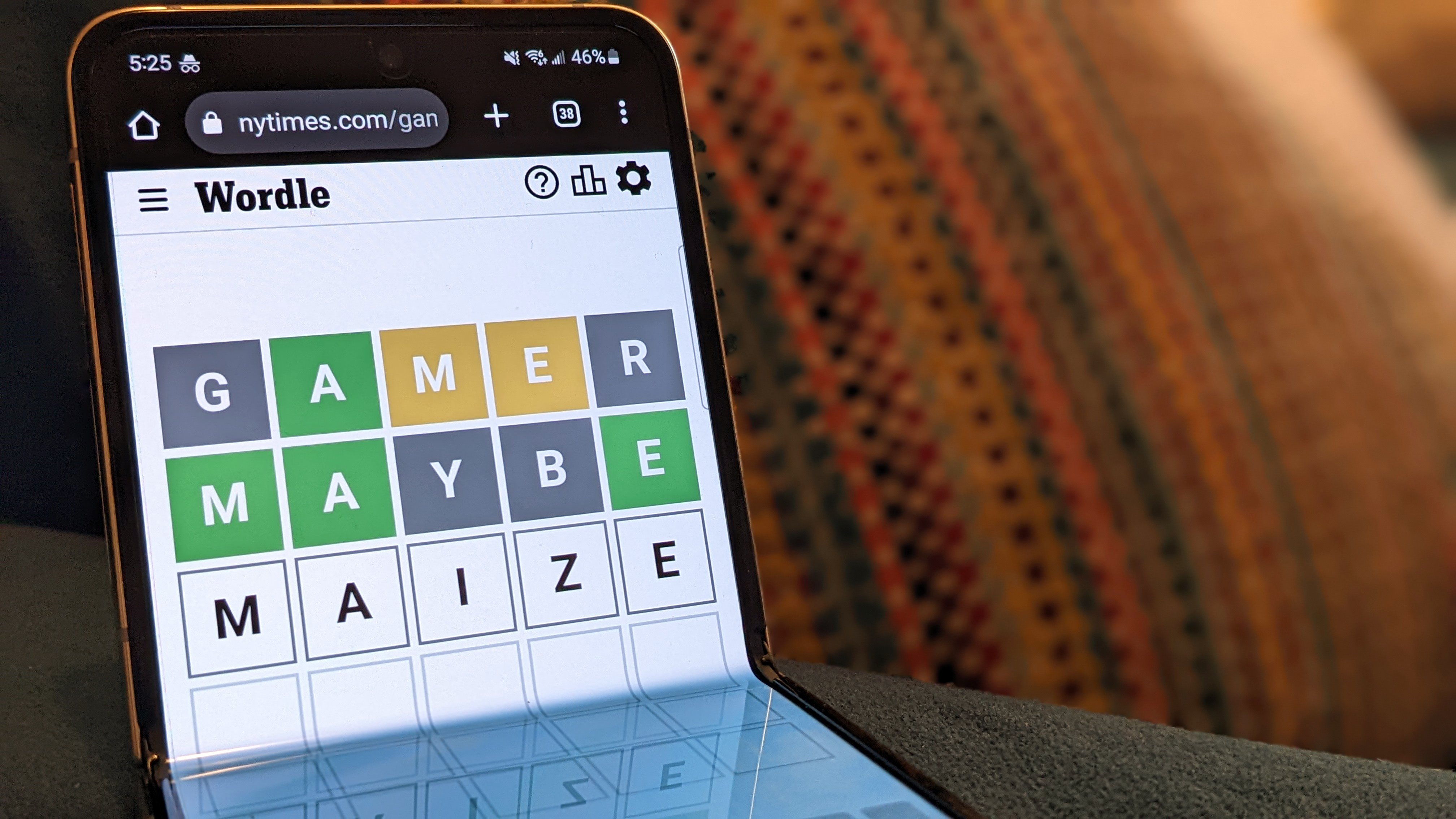Getting your CS:GO viewmodel commands right is an extremely important part of CS:GO. They can be essential in making sure that your experience is as comfortable as possible and depends on many different commands that you can use together.
These commands have remained the same since the release of CS:GO. If they were to ever change, it would surely make CS:GO news as players scramble to rediscover the right settings for them. For many, these settings will never be touched and won’t make a difference. For others, they’re essential. Today, we’re going to look at CS:GO’s different viewmodel commands, and how they affect your game.
CS:GO’s viewmodel commands can have a massive effect on how your weapon looks in-game.
CS:GO Viewmodel Commands
CS:GO viewmodel commands are very simple – they affect many factors about how your weapon looks on screen. Whether you sit near or far from your monitor, it can ultimately affect your comfort and so it’s worth putting the time into getting them right. If you get them right, you’ll even get better at CS:GO without realizing it, as you’ll feel more comfortable while gaming.
Here are several of these commands, that you can use in CS:GO’s in-game console.
viewmodel_offset_x [-2.5 to 2.5] – This changes how far right or left your weapon is.
viewmodel_offset_y [-2 to 2] – This changes how close your weapon is to your screen.
viewmodel_offset_z [-2 to 2] – This changes how far up or down your weapon is on the screen.
viewmodel_fov [54 to 68] – This changes your field of view, from the default of 60. Your setting here should depend upon how close you sit to your screen.
viewmodel_presetpos [1, 2 or 3] – This sets your viewmodel to a preset configuration. These options are 1 (desktop), 2 (couch), and 3 (classic).
viewmodel_recoil [0 to 1] – This setting changes how much recoil you’ll experience when being shot, from a default of 1. Reduce from 1 to reduce the recoil you receive. This can be useful in stressful in-game scenarios.
cl_righthand [0 or 1] – This command changes whether your weapon is in your left or right hand. Many players won’t even know this exists, but it can actually help you learn how to get better at CS:GO. Plenty would actually be better using the gun in the left hand but have never given it a try.
cl_bobamt_lat [0.1 to 2] – This affects how much your gun moves side to side as you move, from a default of 0.4. The higher the number, the more your gun moves.
cl_bomb_lower_amt [5 to 30] – This command affects how much your weapon barrel moves towards the player when you move, from a default of 21.
cl_bobamt_vert [0.1 to 2] – This changes how much your CS:GO viewmodel and gun barrel move up and down when you move, from a default of 0.25.
If you’re someone who plays CS:GO in different places, these settings may also change depending on how your setup changes, so do keep that in mind. Ultimately, a lot of these settings are complete personal preferences. You should experiment with each rather than looking at CS:GO pro settings, as what may work for one person may not work for you.