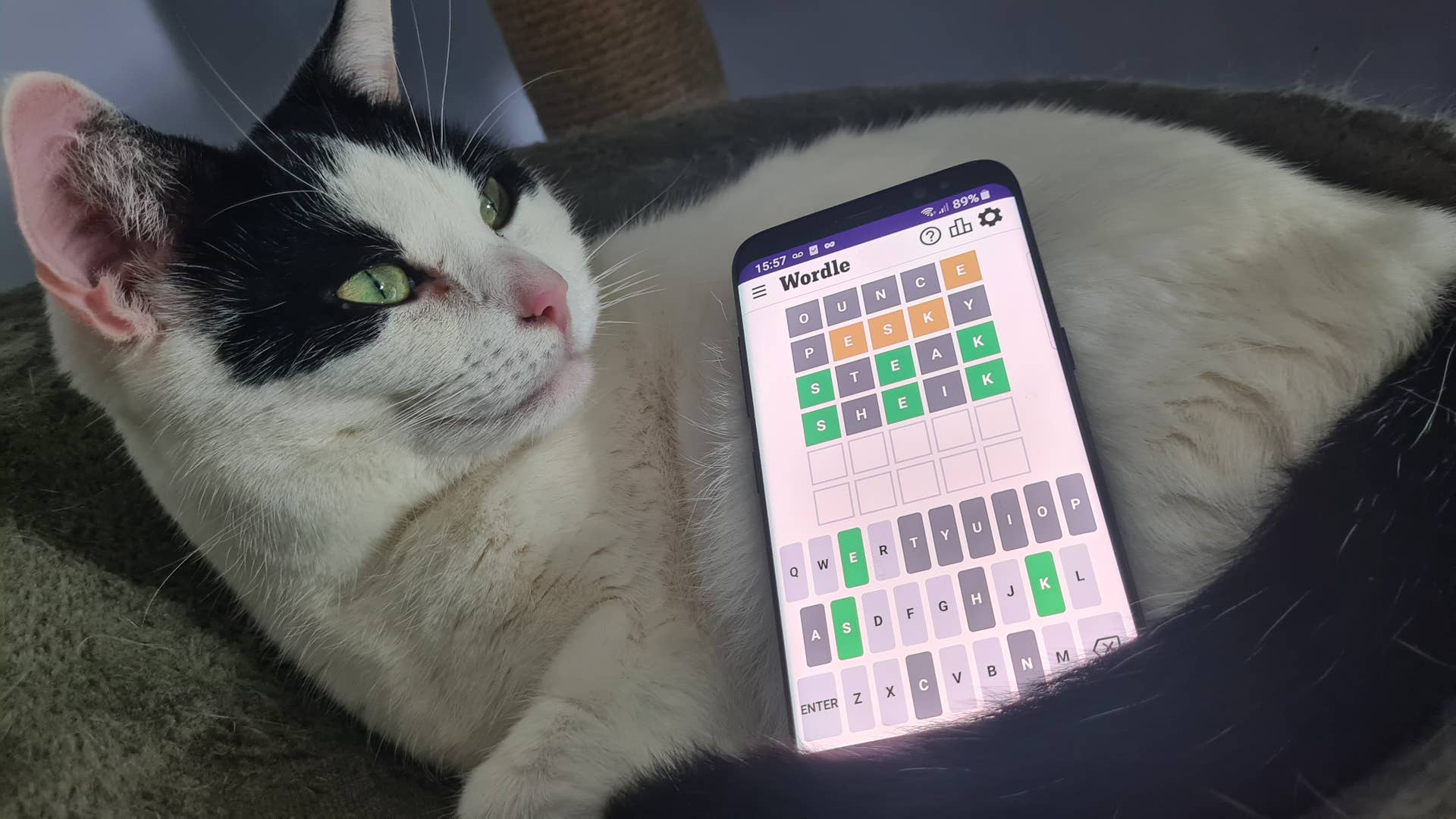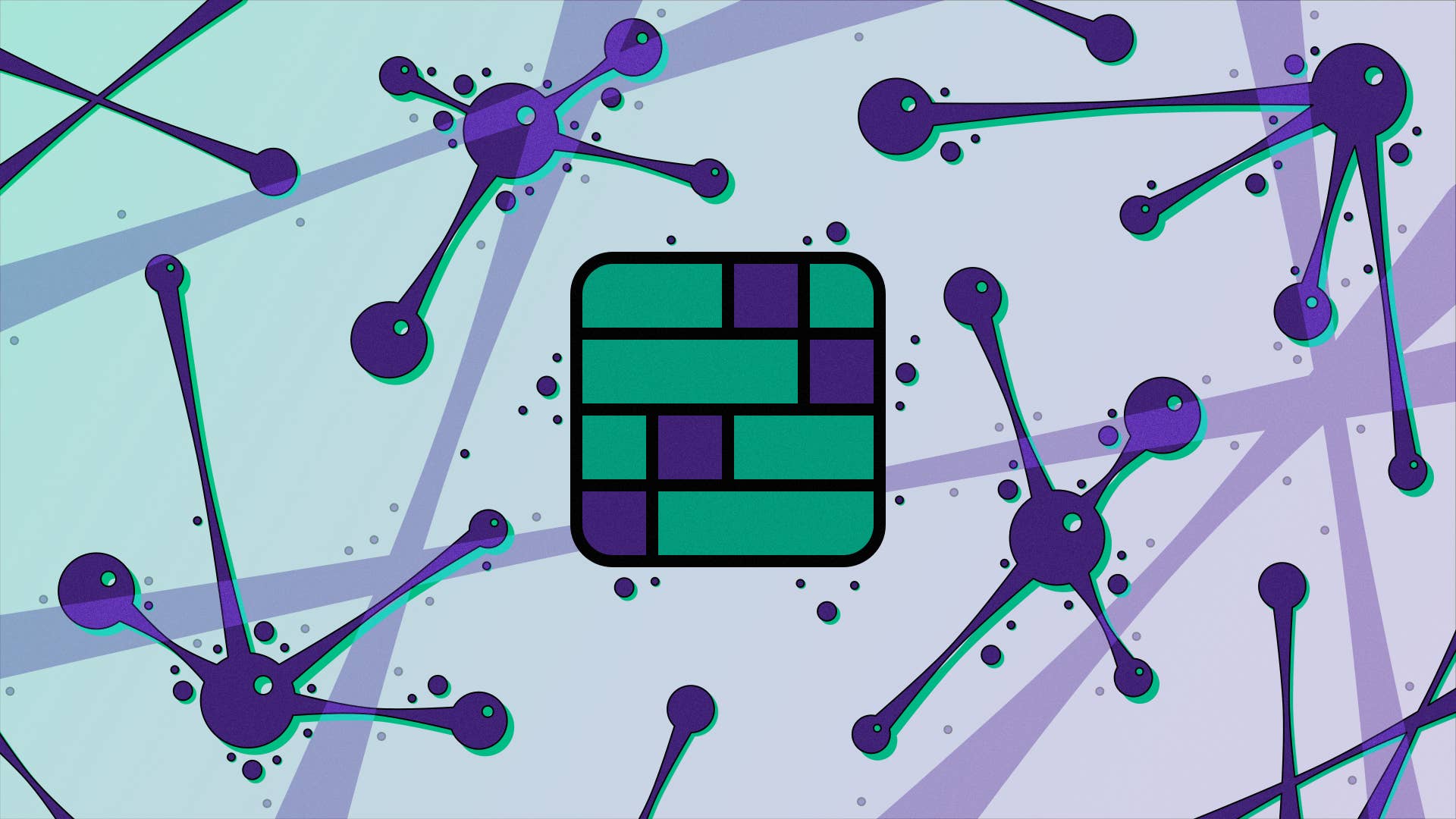Focus on what matters.
Each hero in Overwatch 2 has their own crosshair that’s used for the majority of weapons, but did you know you can customise the reticle to your liking? If you want to get that extra edge in Overwatch 2’s ranked competitive mode, fiddling with even the most basic of settings to get a setup personal to your tastes is crucial. In this guide, I’ll talk you through where to find the crosshair settings so you can make a few quick changes.
Overwatch 2: How to change crosshair settings
Before entering a match, head to settings and the controls page. In controls, you should see a section called reticle, which will let you change your crosshair settings. You can do more than decide if you want it to be a big or small circle, though. Alongside deciding whether you want a dot, circle or a combination of both, you can change the reticle’s colour, thickness, opacity, center gap and even length, so you can tailor the design to your exact needs.
(Image credit: Activision Blizzard))
You can also check out the accuracy of your new crosshair, which is better than finding out the hard way in a ranked match. You can also make specific crosshairs for particular heroes by using the change hero function to the right of the controls page. You can undo any changes you make easily if you feel you’ve somehow made them a lot worse. Remember to try any new crosshairs in the training range, even if you checked the accuracy when constructing the crosshair. Our CS:GO crosshair guide explains the importance of solid reticle management if you need more of an explainer on why it’s a good thing.