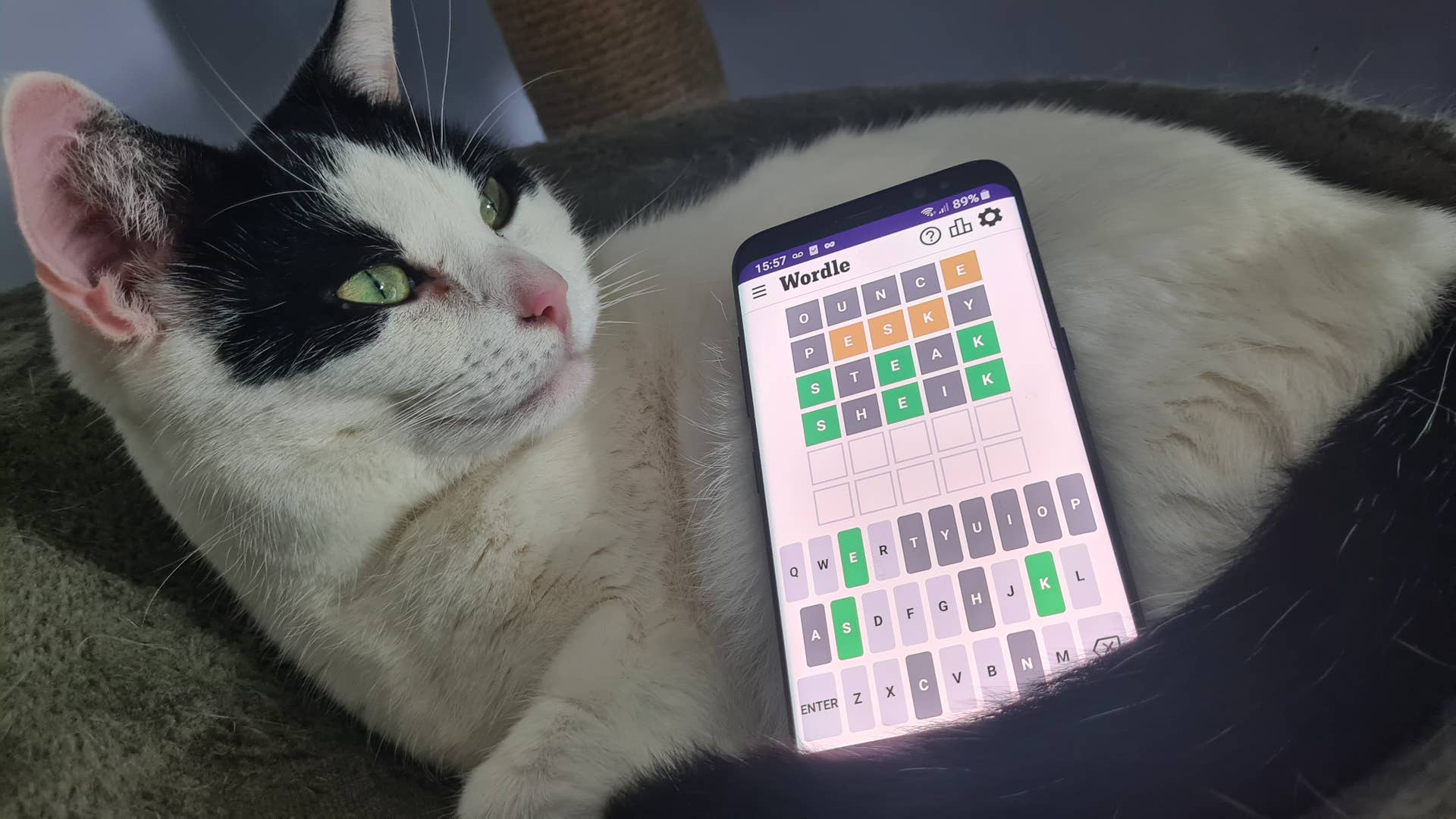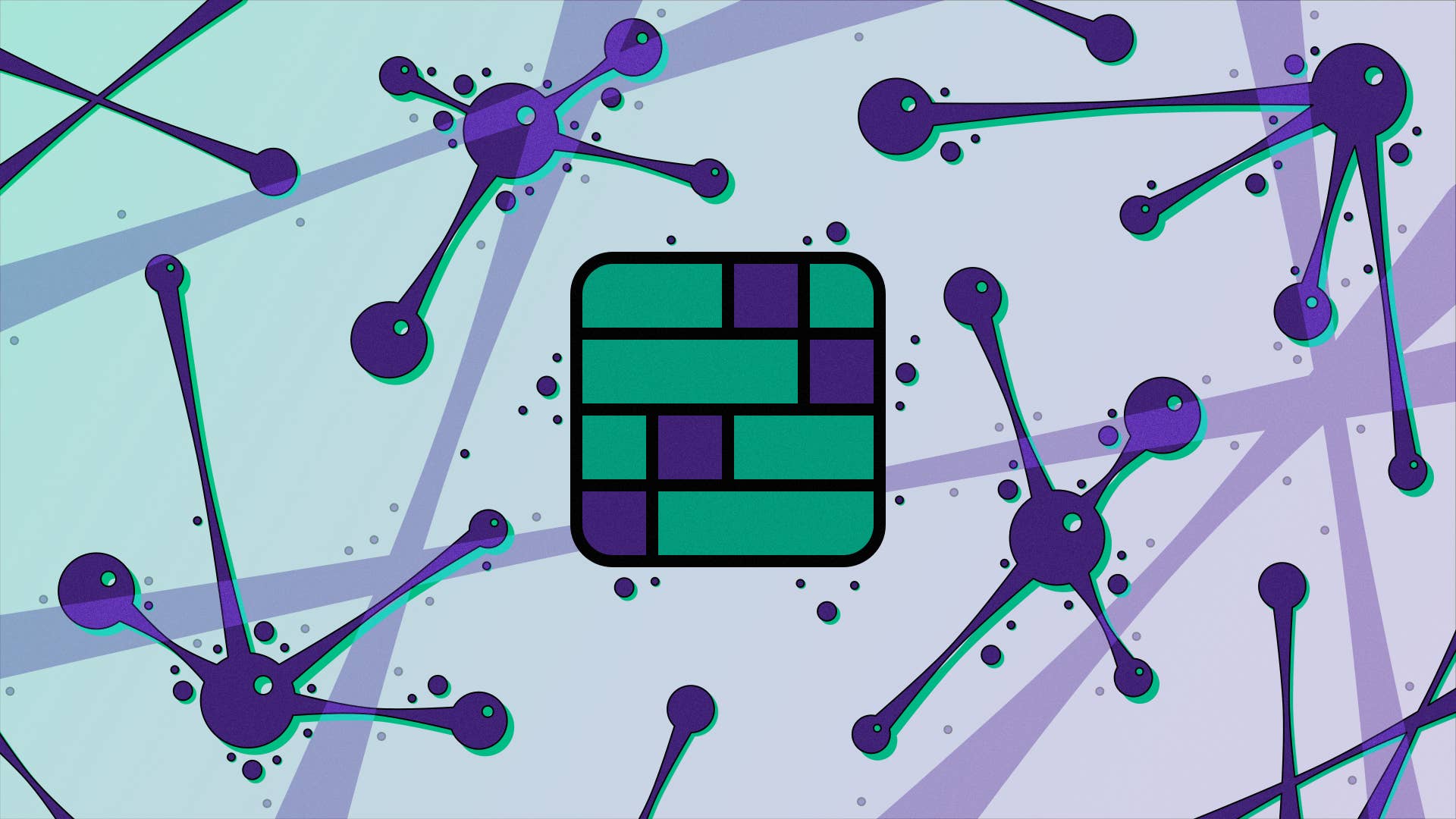OLED is the current reigning king of display technology, so it was only a matter of time before we saw the technology make its way into gaming monitors. LG has created some of the best OLED TVs, but the UltraGear 48GQ900 is its first true OLED gaming monitor. LG is also the company behind the LG C-series, which remains one of the most popular options for TVs to use as monitors, so expectations are rightfully high.
If you’re not interested in using a TV as a monitor, the UltraGear 48GQ900 is one of the best OLED displays you can buy for your PC. It features PC-first features, like DisplayPort connectivity, less aggressive dimming, and being able to sleep and wake without fully powering down. Most importantly, its picture is downright gorgeous, fast, and is surprisingly bright in HDR. Such a big monitor is inherently a niche item, but if it’s your niche, this is a great choice.
LG UltraGear 48GQ900 – Design and Features
The LG UltraGear 48GQ900 exists somewhere in the middle between a gaming monitor and a television. Its massive 48-inch screen feels much more like a TV than a gaming monitor, but its feature set is clearly aimed at PC gamers who want a display that performs exactly like smaller gaming monitors (but with a stunning OLED picture). The result is a monitor that feels a bit like a hybrid: a gigantic gaming display that can double as a TV when you’re ready to put the controller away, but that swaps out some TV features in exchange for PC ones.
That design actually seems to be the point. The UltraGear 48GQ900 is priced identically to the LG C2 we reviewed back in June at $1499 (though both go on sale frequently). On paper specs are very similar, with a few key differences. The C2 has a slightly newer, brighter panel and offers built-in apps, smart TV picture settings, and Dolby Vision HDR integration. The 48GQ900 offers DisplayPort connectivity, wakes from standby with your PC, smoother automatic brightness leveling for productivity, and built-in gaming features. The right choice between the two depends on which feature set you value most and whether either is currently on sale.
Whether you look at it as a small TV or a big monitor, the 48GQ900 is out to impress. It’s 4K resolution and OLED contrast make it incredibly crisp and vibrant. Since OLEDs don’t need a backlight, the panel is able to be incredibly thin. Despite that, the frame is strong and doesn’t flex when making adjustments. The bezels are vanishingly thin, but there’s the typical black border around the screen so it’s not quite edge to edge. No monitor that I know of is and, at this size it doesn’t need to be, since you’re rarely looking at the edges of the screen.
Turn the monitor to its side and you’ll see that thinness gives way to a wider back about halfway down to house the internals. The edges of the wider part are trimmed with customizable RGB light strips that are surprisingly bright. Even at the distance in the picture above, they were able to throw light on the rear wall. They won’t sync with what’s occurring on-screen, which is a shame, but they still manage to look good and add a bit of pop to your gaming setup.
Around the back, it features a fairly basic IO panel. The monitor supports HDMI 2.1 and includes three inputs, as well as a DisplayPort 1.4 connection. There’s optical audio out, as well as a USB upstream connection to your PC and two USB 3.0 ports to connect peripherals. There are no USB Type-C ports, which limits connectivity with MacBooks and laptops and is a surprising omission at such a high price point.
LG also deserves kudos for the design of the stand. Like most other TV-sized monitors, it’s sadly non-adjustable. What makes it great is that it allows you to position the screen almost exactly at the edge of the desk. The two-foot designs found on other larger monitors, like the Gigabyte FO48U, feel carried over from televisions and force you to position it further in from the edge. If you’re using a monitor this size, wall mounting is preferred, but if you’re forced to use it on a desk, every extra inch matters to achieve a comfortable viewing distance.
The TV-like size of the 48GQ900 allowed LG to fit in TV-like speakers. Inside the shell of the monitor are two 20 watt speakers. They get plenty loud and can easily replace a pair of satellites taking up extra space on your desk. If you’re more of a headset gamer, there’s also a headset jack on the bottom of the display. Plugging in allows you to take advantage of DTS Headphone X for virtual surround sound. The quality is decent and on par with other implementations, like the Logitech G Pro X gaming headset, but is too reverby to compete with Dolby Atmos for Headphones, so I didn’t use it much.
Back to the display itself, LG has made some tweaks to make the 48GQ900 a good fit for gaming as well as productivity. It’s vibrant, covering 99% of the DCI-P3 color space, and comes factory calibrated for superior accuracy out of the box. It also supports 10-bit color for HDR content. Between the extra screen real estate and pre-calibration, content creators should find a lot to enjoy.
And that screen is a thing of beauty for PC gaming. I’ve tested dozens of monitors at this point and none come close to the image quality OLED is able to provide. Unlike LCD panels, every pixel on an OLED panel is its own light-emitting diode. In essence, every pixel is its own local dimming zone, right to the point of completely turning the pixel off. This results in true, deep blacks and near-infinite contrast.
As a result, dynamic range on the 48GQ900 is exceptional. Images have more depth, bright spots more realistic pop and sparkle, colors even seem richer. The display comes with multiple picture modes to tune the image quality, but even in normal SDR mode with completely stock settings, it delivers an impressive, eye-catching picture.
The downside to OLEDs is brightness, and this monitor does still fall short of LCD panels in SDR mode, but it’s not as simple as the spec list makes it seem. LG quotes a typical brightness of only 135 cd/m2. Compare that to LG’s smaller 4K gaming monitor, the Nano IPS UltraGear 27GN950, which has an average brightness of nearly triple at 400 cd/m2. LG also doesn’t disclose any details on the 48GQ900’s peak brightness either.
Those figures seemed far too low for what I was actually seeing, so I conducted my own tests using a hobbyist photometer (lux meter) from Dr. Meter. The results were much more in line with what I was seeing versus the actual spec list. I’ll go into my results more in the performance section, but at 70% brightness and contrast, real web browsing with a fullscreen window can see peaks around 340 lux. At 100% brightness, that jumped to over 500 lux. Because of the way OLED panels adjust their brightness based on the amount of white on the screen, this will vary depending on the content of the web page. For gaming in HDR, my lux meter measured upwards of 1300 lux in peak flashes.
Given its brightness levels and overall performance, I was surprised to find that it lacked any kind of VESA HDR certification. Dolby Vision is also reserved for the C2. The 48GQ900 supports HDR10 and looks great, but at this price, it’s a red flag that shouldn’t be there.
Unlike the FO48U and LG C2, the 48GQ900 uses an anti-glare coating. This is good for bright rooms where reflections are more likely to be an issue, but does reduce the depth of blacks to a small degree. I didn’t find the difference to be huge, but the glossy coating on those monitors does provide a slightly better image overall.
The panel is fast – incredibly fast. While LED-based monitors (IPS, TN, and VA) all claim 1ms response times these days, the UltraGear boasts 0.1ms. It’s rapid enough that ghosting and input lag simply won’t be an issue, even if you’re a world-class esports athlete.
The native refresh rate is a fast 120Hz but that can be overclocked to 138Hz in the OSD for the best performance. While it would have been great to see LG hit 144Hz or higher, 138Hz is close enough that you aren’t likely to tell the difference, and games still feel smooth and fluid. The overclock refresh rate also works with Nvidia G-Sync or AMD FreeSync turned on, making screen tearing a thing of the past.
While it’s certainly no slouch in gaming performance, the monitor is surprisingly good when used for productivity. With such a large screen, running apps and browsers in smaller windows is almost a necessity, and there’s enough room to keep multiple windows up at one time. LG’s software helps you with that with a set of preconfigured layouts in its Screen Split applet, but you can also use Windows 11’s Snap Layouts or PowerToys’ FancyZones to create your own. Writing reviews like this one, I was able to keep a browser window open to GDocs in the center, Discord open on the left, and Photoshop open on the right. When editing video in Premiere Pro, you’re able to take in much more of the timeline without feeling cramped.
Aiding all of this is very good text clarity. This was an issue on the FO48U OLED monitor from Gigabyte and required Microsoft ClearType to really feel usable. ClearType enhances the text by smoothing out the edges, and I still prefer it here, but there isn’t any fringing to contend with and can be comfortably used without.
Perhaps most importantly, the auto-dimming behavior is much less aggressive. All OLEDs incorporate dimming features to prevent burn-in over time, but LG’s solution is so well done, I usually didn’t notice it at all. This isn’t an issue in gaming, but if you like to write at your computer, screen dimming is a regular occurrence that can be frustrating and distracting. The 48GQ900 is as graceful an implementation as I’ve yet seen and the monitor feels much more consistent and pleasant to use because of it.
One of the biggest concerns that comes with OLED panels is burn-in. In addition to the automatic brightness leveler, LG has implemented a number of protections to keep your monitor safe and shadow-free. Pixel shifting occurs periodically in normal use, slightly moving the screen to prevent static elements from retaining. The display will also automatically run a pixel refresher every 500 hours and an Image Cleaning mode any time the monitor has been left on for an extended period. Like any OLED, you’ll still want to take basic precautions like hiding your desktop icons and taskbar, but LG has taken the kitchen sink approach to prevention, so you shouldn’t need to worry any more than your average OLED TV.
The final feature is how you’ll control the monitor. It has a multifunction power button along the bottom edge that can be held and tapped to navigate the menu, but LG has also included a unique remote control that doubles as a volume knob when the OSD is closed. It’s too big, but I like how intuitive it is to twist and tap the knob to navigate its menus. There are also shortcut buttons to change picture settings, swap inputs, and quickly mute the audio.
LG UltraGear 48GQ900 – OSD and Software
The UltraGear 48GQ900 has a rich OSD that allows you to easily access all of its gaming features and picture adjustments. It’s easy and intuitive to navigate using the included remote, but can be downright confusing using the button built into the monitor. It includes preset picture settings for different genres and color settings. LG includes modes for FPS and RTS games, a Vivid color mode, a blue-light reducing Reader mode, an HDR Effect mode, an sRGB mode, and two pre-calibrated modes. There are also two user-configurable Gamer modes to save your own settings.
If you opt for the pre-calibrated mode, you won’t need to make many adjustments. If you do want to tweak your picture, there are plentiful options to dial it in to your taste. The monitor includes the expected basics like brightness, saturation, contrast, and sharpness but doesn’t stop there. There are also options for color temperature, black level, gamma, an RGB equalizer, and a six color balancer. It’s a very generous array of picture options.
For gaming features, you can enable the 138Hz overclocked refresh rate, as well as Adaptive Sync. There’s a black stabilizer option that can be adjusted to allow you to more clearly see into the shadows in games, several on-screen crosshairs to choose from, and an FPS counter that can bypass any overlay restrictions a game may apply. There’s also a unique option to block out the top and bottom of the screen, turning the viewable area into an ultrawide. I would recommend against using it in more than short bursts to avoid image retention.
LG also provides OnScreen Control software that allows you to make these changes within Windows, but it’s unimpressive. It’s limited mostly to picture modes and basic image settings. There are no hotkeys or advanced features outside of the turning on the Screen Split window arrangement feature. It works, but feels rather sluggish and wasn’t much faster than just using the OSD and remote.
LG UltraGear 48GQ900 – Performance
With background out of the way, it’s time to get into how the LG UltraGear 48GQ900 performs. I tested the monitor as my main daily driver for several weeks, putting it through its paces with everything from games to full work days of productivity.
To begin, I tested the monitor’s responsiveness using BlurBusters UFO Test. The results were phenomenal. In the picture above, you can see there were virtually no ghosts whatsoever. The bottom row exhibited minor overshoot that is completely imperceptible in normal use. These are the results I would expect to see from an expensive OLED panel and LG doesn’t disappoint.
In games, motion clarity is exceptionally good. There’s no need for low motion blur settings, as the panel is able to respond to even the fastest movements with ease. That remarkable speed pairs perfectly with the fast refresh rate to deliver an experience that looks crystal clear and feels fluid and natural.
For brightness testing, I used the test images provided by RTINGs. These images display full white squares on a black field, taking up a percentage of the screen. Bear in mind that my lux meter isn’t a professional tool and should only be used to give you an estimate of actual brightness levels.
What we see here is excellent. Not only are the above levels able to be sustained but the 2% peaks can be exceeded in smaller areas of the screen, like flames or sun flares. In HDR at 100% brightness, I recorded a peak of 1338 lux . Games and movies are bright and vibrant, with realistic highlights and deep, inky shadows. LG’s specifications truly undersell what this monitor is capable of.
Playing games with such a fast, bright panel is an outstanding experience that’s only made better by the stellar picture quality. The colors are deep, vibrant, and engaging in HDR. Playing through Doom Eternal was a treat for the eyes topped only by my first foray in Spider-Man: Remastered.
I played through the entirety of Spider-Man on the PlayStation 5 on a big, 65-inch, 1000-nit HDR screen and it never looked remotely as good as it does on the 48GQ900. OLED clarity, contrast, and dynamic range is an absolute, immediately-noticeable upgrade from an LCD panel, and the 48GQ900 was a noticeable upgrade from the FO48U I had been testing prior.
The same is true when you’re taking in other entertainment too. The added depth from the OLED pixels allows everything else on screen to pop. When blacks are shown, they are true black and highlight everything that’s around them all the more. It’s something you’ll notice in motion and then again in unexpected “wow” moments across both movies and games.
HDR performance is also very good. The lack of certification is concerning – perhaps it lacks the consistency of competing monitors? – but it’s not something that ever dragged down my HDR experience. Peak brightness is very good and it was more than capable of making the city windows of Manhattan sparkle with realistic sunlight as I webbed past from mission to mission. Detail in both the highlights and shadows is brought out due to the combination of OLED contrast and high peak brightness. The picture quality in HDR really is stunning.
I’ve discussed productivity performance above, but it bears repeating here also. The implementation of auto-dimming is very good. It’s gentle enough to not notice and never actually feels dim even when it’s ramped all the way down. The experience of using the monitor for productivity feels more stable as a result and closer to a traditional LCD monitor – at least until the screen changes enough to return back to its original brightness. That is never not surprising.
When used for a multi-window setup, I found it to be a very good fit for getting work done during the day. Using it with a single maximized window is a waste of space and leaves you turning your head to take in the whole screen. Snapping multiple windows, however, is akin to a multi-monitor setup without annoying bezels in the middle of your viewing area.
Purchasing Guide
The LG UltraGear 48GQ900 is available for $1499 from LG, Amazon, Best Buy and other major retailers. It is currently only available in the 48-inch size.